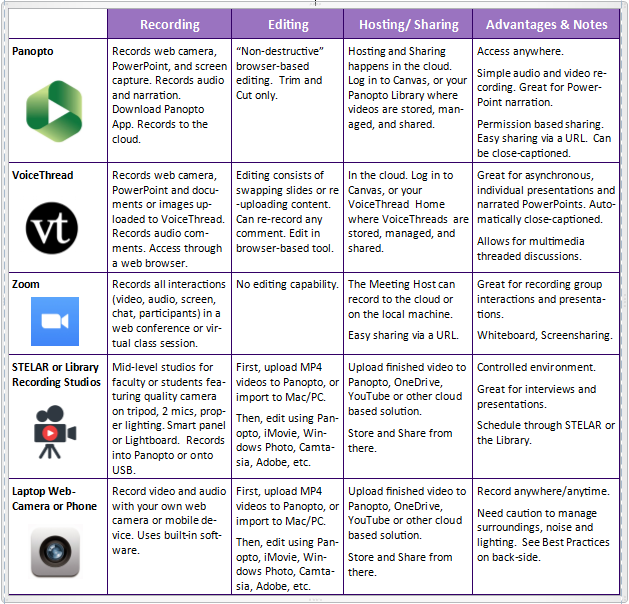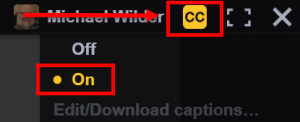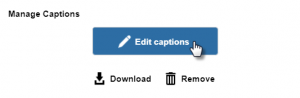I’ve always believed that the Library is the university’s best-kept secret. That moniker is quite unfortunate because the Library is a prime extension of the classroom and the content in any university course. But for those who, like the University of St. Thomas, are integrating Leganto into their Learning Management System (LMS), the secret is out.
We’ve been incorporating Leganto Reading Lists in our Canvas LMS going on three years now. In my role as Instructional Designer, every time I consult with faculty on a new course development or redesign, I make sure we talk about the features and benefits of integrating a Leganto Reading List in their course site.
Not only is Leganto saving our students tens of thousands of dollars on course materials, but using Leganto insures compliance to copy-right and licensing factors, lessening the workload of busy faculty. Incorporating a Leganto Reading List gives our faculty an easy method of extending access to the great resources our Library system has had available all along.
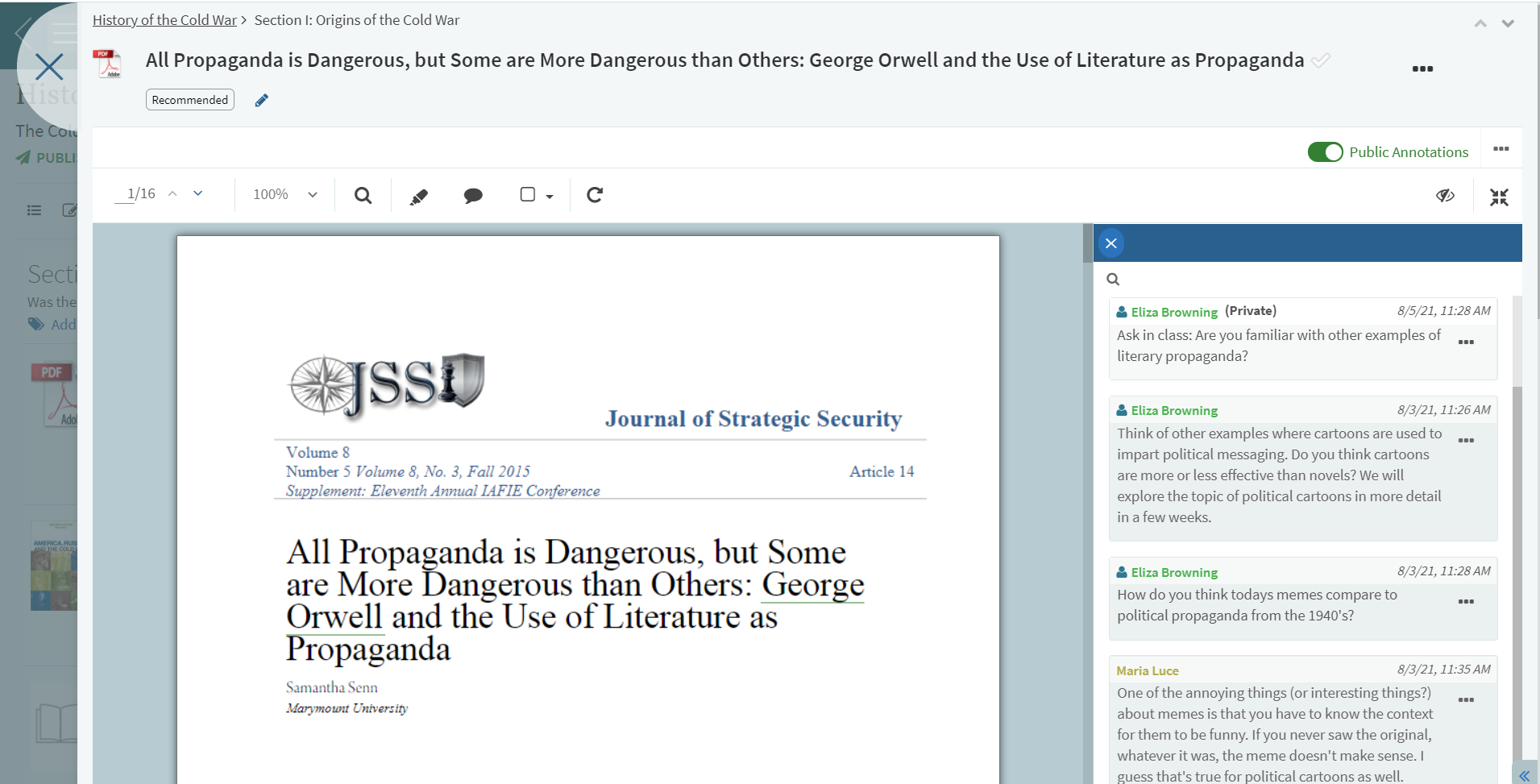
This fall, I’m excited to highlight several new features Leganto has engineered. Because I support faculty through a variety of course delivery formats, I try to focus their energy on student engagement strategies. In its newest release, Leganto adds the functionality of “social reading” to their rock-solid platform. This means a huge improvement over static syllabus reading because with social reading students are engaged not only with the content, but with each other. Students will be able to annotate and comment on PDF files a professor curates within Leganto. Students can engage with one another around topics of interest and annotations can be private or public (to others who have access to that resource).
In another release coming this fall, Leganto will add the ability to create Read & Respond assignments. This is a game-changer because it increases accountability among students for required readings in a course. With Read & Respond assignments, a professor can ask questions about specific content in a reading, and students will be able to demonstrate their understanding by highlighting, annotating, and commenting. Leganto readings now take center stage in the course and can be used as learning activities, formative assessments, and engagement strategies.
These new features extend the possibilities for students in all disciplines in socially connected and powerful ways. Because of the innovations Leganto brings to the table, I now have even more reasons to recommend Leganto Resource Lists to the faculty I work with.
This post was written by Michael Wilder, an Instructional Designer for the St. Thomas E-Learning and Research (STELAR) Center at the University of St. Thomas in St. Paul, Minnesota. To learn more about this topic, please visit our website at www.stthomas.edu/stelar or email us at stelar@stthomas.edu.