This article describes the University of St. Thomas student technology resource for graduate students called Tommie Tech Canvas site, including a summary of student feedback from the fall 2020 semester.
What is the Tommie Tech Canvas Site for Graduate Students?
All current St. Thomas students have access to the Tommie Tech Canvas site, an orientation to St. Thomas technologies and online learning resources.
Tommie Tech invites students to:
- Learn about key tech systems such as Canvas, Zoom, Murphy, Office 365, and OneStThomas (intranet at St. Thomas);
- Set up their devices including free apps to download;
- Practice with technology tools; and
- Locate additional resources while learning online.
Students find Tommie Tech on their St. Thomas Canvas dashboard. The graduate student course link works for students already enrolled in the course; students must use their St. Thomas username and password to log in.There is a daily enrollment feed to ensure that students are not missed. After students are given access to the site, if they do not want to be in the site, they can request being removed.
Who uses Tommie Tech?
As of December 2020, there were 4,344 graduate students enrolled in Tommie Tech; there is a daily automated feed so the course shows up on each student’s Canvas dashboard. It is a 24/7/365 resource for any graduate student looking for additional help so even during holidays the self-help is there!
Many students simply pick any unfamiliar topics to explore. A smaller number of graduate students explore each module and complete the entire site. There is an option for students to receive a St. Thomas Tommie Tech certificate if their graduate program would like them to document evidence of completion, or if a student simply wants to have that certificate of completion.
Several graduate programs require students to earn a certificate of completion; other programs point out or build a link in their program level orientation materials back to the Tommie Tech site with an invitation to explore anything unfamiliar.
Fall 2020 Survey Results from Graduate Students Completing Tommie Tech
In the fall 2020, 124 graduate students completed the entire site and earned the Tommie Tech certificate. The majority of these students were from programs and departments that strongly encouraged or asked them to complete Tommie Tech; however a few students simply found the site and chose to complete it. Ninety-nine of these students also completed a short anonymous survey.
Here are a few highlights from the survey results from 99 graduate students who completed the survey after going through the entire Tommie Tech Graduate site. Of the 93 first year respondents, 45 had reported that they had started their first class/term at time of completing the survey, and 48 had not yet started graduate classes at the time of the survey completion (seven of them were students who had been undergraduates at St. Thomas).
When asked how helpful Tommie Tech was, here is what they said:
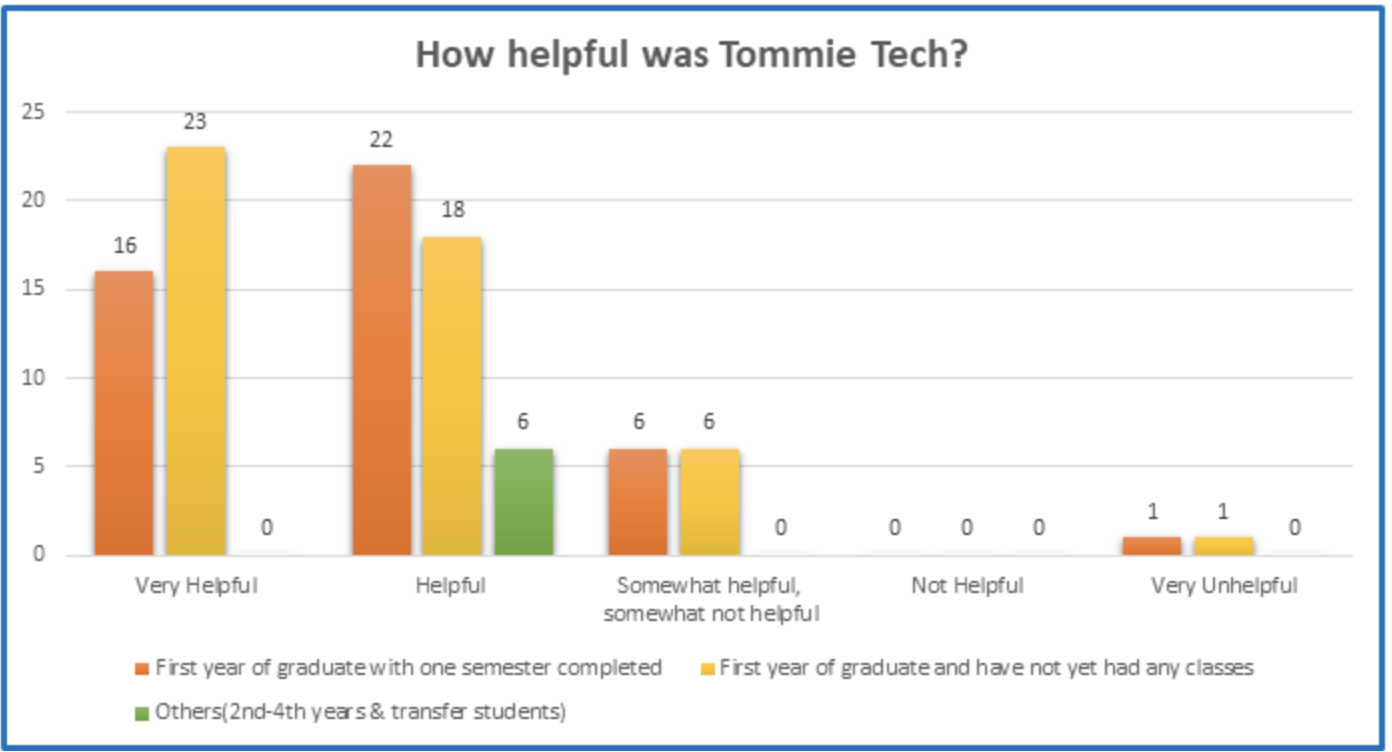
Most of the survey respondents (86%) found the Tommie Tech helpful or very helpful, as illustrated by the following comments:
- “All the information necessary to navigate anything tech-related is there.”
- “I was able to set up Canvas in a way that will be most beneficial for success.”
- “There were some aspects of the modules that I was familiar with, specificallyOffice365. However, everything is presented in a clear and accessible way.”
- “I had not previously used many of these platforms (Murphy, Canvas, etc.) and this course helped me gain a strong understanding of these and many other platforms not listed. I’m looking forward to working through these on my free-time to understand them more but this program was a perfect stepping stone before starting my courses through St. Thomas.”
A smaller number (12%) reported Tommie Tech as Somewhat helpful & Somewhat unhelpful. These students tended to already know certain resources and only needed a smaller subset of the resources, as illustrated by the following comments:
- “I was already familiar with Canvas due to using it during my undergraduate studies at the UMN – Twin Cities. It was helpful to learn about downloading Office365 on multiple devices.”
- “I knew how to do most of this and I feel as though, even if I didn’t, it would be easier for me to figure it out myself than to navigate through this entire canvas course. One thing that had not been explained to me before today was the One St. Thomas page and I am very surprised that this is my first-time hearing of this! Maybe I missed it in the orientation packet but like!”
We also asked graduates students “How prepared do you feel for your upcoming class(es) and St. Thomas school experience using technology?”
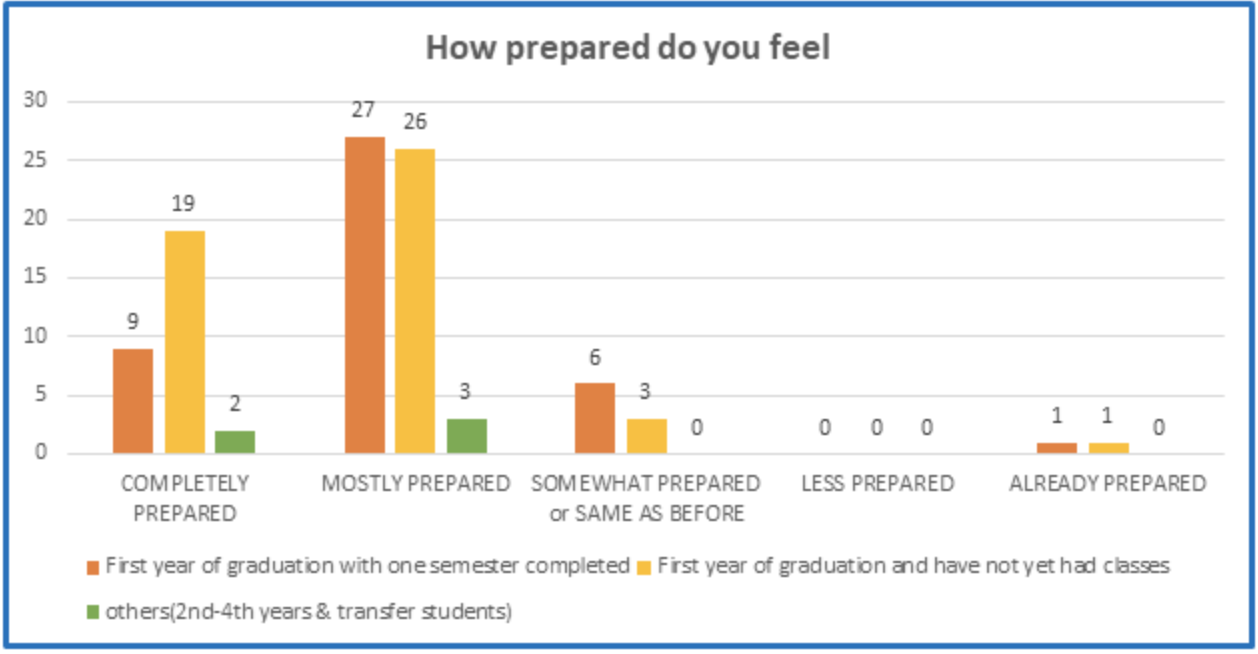
Comments from students who selected completely prepared after completing Tommie Tech include the following:
- “I have a strong background in technology and have taken many online classes. Combine that with the very thorough orientation and I feel ready.”
- “The in-depth tour of Canvas helped me get the hang of how classes will be organized. The “preparing your devices” section helped me catch and address a few potentially-frustrating tech shortcomings.”
Comment from students who felt mostly prepared include:
- “This will be my first time taking online synchronous classes, so I am sure there will be a learning curve. Tommie Tech did help me feel prepared to find help if I end up needing it.”
- “I feel like I have a great grasp on the technology and where to find it but I will not feel completely prepared until I need to use the tech in a real world application when classes fully start.”
We also heard from six graduate students who had been at St. Thomas for two to four years, and shared that it was helpful or very helpful as illustrated by the following quotes:
- “Easy to understand the instructions on how to use most of the resources.”
- “I didn’t know I had access to so many apps and resources like Office 365 for example.”
- “Helped me with navigation and awareness of resources.”
- “Answered common questions in one spot.”
- “I feel very prepared (after completing Tommie Tech). I just need to download the proper apps, but now I know what resources are available.”
- “I feel confident in finding things.”
Summary of Student’s Feedback
Based upon student feedback, Tommie Tech helps newer students or student unfamiliar with UST tech to have ways to know about and use various UST technologies. A significant number of survey respondents (86%) expressed that Tommie tech was helpful and helped them to feel prepared for the upcoming semester. Students also stated that this was helpful for them as all the classes are now moving towards online.
Some students also expressed that most of the information was general and it would be helpful before the start of the classes. For students new to Canvas, Murphy and other St. Thomas platforms, this was very important information to aid their successful startup. The students who knew about Canvas and other features pointed out that it was a good review for them after a break.
However, graduate students also expressed wanting to be able to find the information most important to them, and some students expressed a wish to be able more easily find what was needed. At times students expressed there was too much information although others seemed to appreciate the robust nature of resources.
Although overall Tommie Tech is more likely to have value for newer students, the comments from the six graduate students (in their 2-4th year) show how there are occasions where more experienced St. Thomas students also find this to be a useful resource. Some of these same students however also mentioned that they would have been a greater help if offered when at the start of their program.
The majority of the students also expressed that after going through the Tommie Tech they felt completely or mostly prepared for upcoming classes (with respect to technology). After going through the orientation, they felt confident attending classes and knew how to navigate through the systems for upcoming classes. As a result of completing the orientation site, students felt more comfortable navigating around in Canvas and becoming familiar with systems like OneSthomas, Office 365 apps, and other places to get tech help like the tech desk and 24/7 Canvas.
Next Steps: Continuing to Listen to Student Voices
Tommie Tech is especially pertinent for newer students, students who have had less access to or comfort with technology or academics, and/or students unfamiliar with St. Thomas technologies. However, some more experienced students also use the site. Students get to decide when and if the site is helpful for them, to enhance their experience and success as a student.
Even though overall there are indicators that this resource has value for students who need this type of support, we also know there are some ways to improve this experience.
Student time is so valuable. As we make site updates in Tommie Tech during the early part of 2021, we will seek ways to further help students find what may be useful to them, when they need it. We can do that by both shortening and clarifying the home page to make is easier to know how to find what may be the most useful to you. We also can add some information graphics, and further differentiate headings in the site to depict basic introductory versus “going deeper” or extension resources.
By listening to our student voices, we seek to create a more seamless student experience that effectively integrates technology in meaningful ways.
This post was written by Jo Montie, Online Learning Student Success Facilitator (jkmontie@stthomas.edu) and Rajaram Tangirala and Rayni Shin, Graduate Students in Data Sciences, with the St. Thomas E-Learning and Research (STELAR) Center at the University of St. Thomas in St. Paul, Minn.
To learn more about this topic, please visit our website at www.stthomas.edu/stelar or email Jo Montie at jkmontie@stthomas.edu.