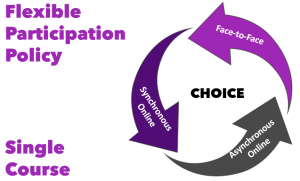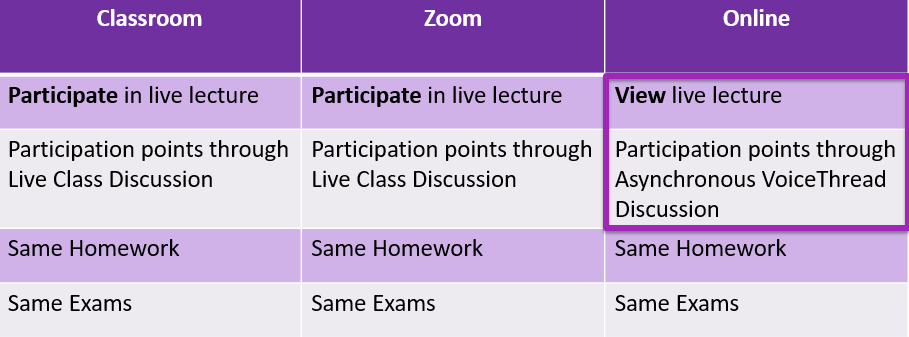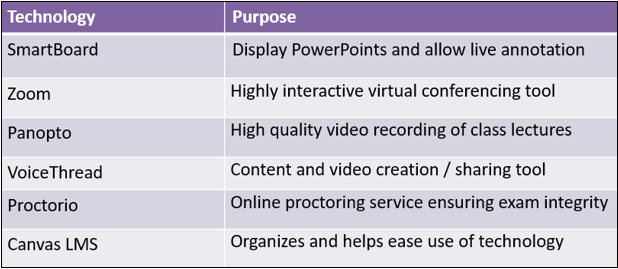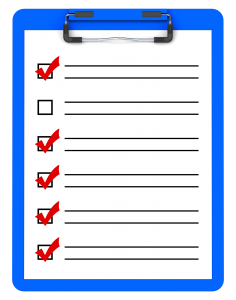This article describes the Digital Learning Essentials online student resource and how faculty can use this site to support student success.
What is the Digital Learning Essentials Site?
Digital Learning Essentials is an online resource for St. Thomas undergraduate students to prepare for online courses and any Canvas courses. Although the site targets student needs, we think students are more likely to explore the site when faculty point out the resource, so we are increasing our efforts to get the word out to faculty.
This Canvas site grew out of a process of listening to student and faculty feedback during the 2017-18 school year where we learned that some of our undergraduates—especially those taking online or blended courses, found it beneficial to have access to technology and Canvas resources before or at the start of an online class.
Three self-paced modules guide students through content and activities on these topics:
- Your Tech Prep helps students to check their computer set-up and technology resources.
- Explore Canvas helps students to learn about the St. Thomas online learning platform.
- Learning Success highlights learning resources on topics such as time management.
Once enrolled into the site, students can access the site for their entire program: this is a 24/7/365 resource! Students also have the option to earn a Digital Learning Essential Certificate of Completion to further demonstrate some base technology and digital learning knowledge and skills.
Who Can Access the Site?
First-year undergraduates (starting fall 2018) are automatically enrolled into this site to have access to this resource when they need it; other students who are not first-years can be given these self-enrollment directions by their instructor:
To self-enroll into the Digital Learning Essentials site, copy/paste this URL into a new browser window https://stthomas.instructure.com/enroll/GPWRWH, then accept the course invitation.
Faculty use this same link to self-enroll and explore firsthand what is in the site to determine if or how you’d like to have their students use the site. Site moderators monitor the discussion board, update course content, review requests for the certificate, and respond to occasional student questions. Non-St. Thomas users can contact Jo Montie to request access to a visitor version of the site.
How Can Faculty Use the Site to Assist Students with Online Readiness?
Review this list to consider ways that Digital Learning Essentials may be a resource to you and your students:
- Provide the Digital Learning Essentials self-enroll link in your professor announcement the week before class starts.
- Include directions for participating in the Digital Learning Essentials Site in a Get Started module. Here is an example of how Professor Paul Wojda (Department of Theology) introduced students to this resource in a Start Here module page.
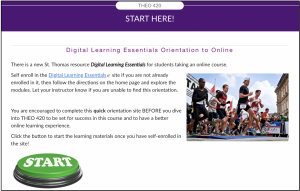
- Suggest reviewing a portion of the site before an upcoming class activity. For example, ask students to complete the “Using VoiceThread” or the “Taking Proctored Exam” page. Or perhaps design a “Go Find These Five Things” activity or quiz to tailor the activity to your course content.
- Require students to complete activities in the site to earn the Certificate of Completion and then share a copy of the certificate with you. See the home page of the site for the requirements to receive the Certificate. Here is an example of a direction page for your Get Started module:
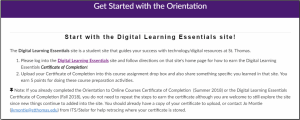
- Offer a review activity after students complete the resource site. Professor Alison Underthun-Meilahn (Department of English) includes these directions for a 5 point reflection assignment after students complete Digital Learning Essentials:
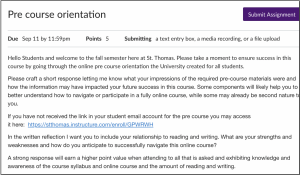
We hope that these ideas inspire your creative thinking on how to support your learners in pre-course preparation for online and blended courses. To share your examples or for help finding ways to leverage the Digital Learning Essentials site, reach out to Jo Montie or any STELAR instructional design partner.
This post was written by Jo Montie, Online Learning Systems Facilitator with the St. Thomas E-Learning and Research (STELAR) Center at the University of St. Thomas in St. Paul, Minn. To learn more about this topic, please visit our website at www.stthomas.edu/stelar or email Jo at stelar@stthomas.edu.