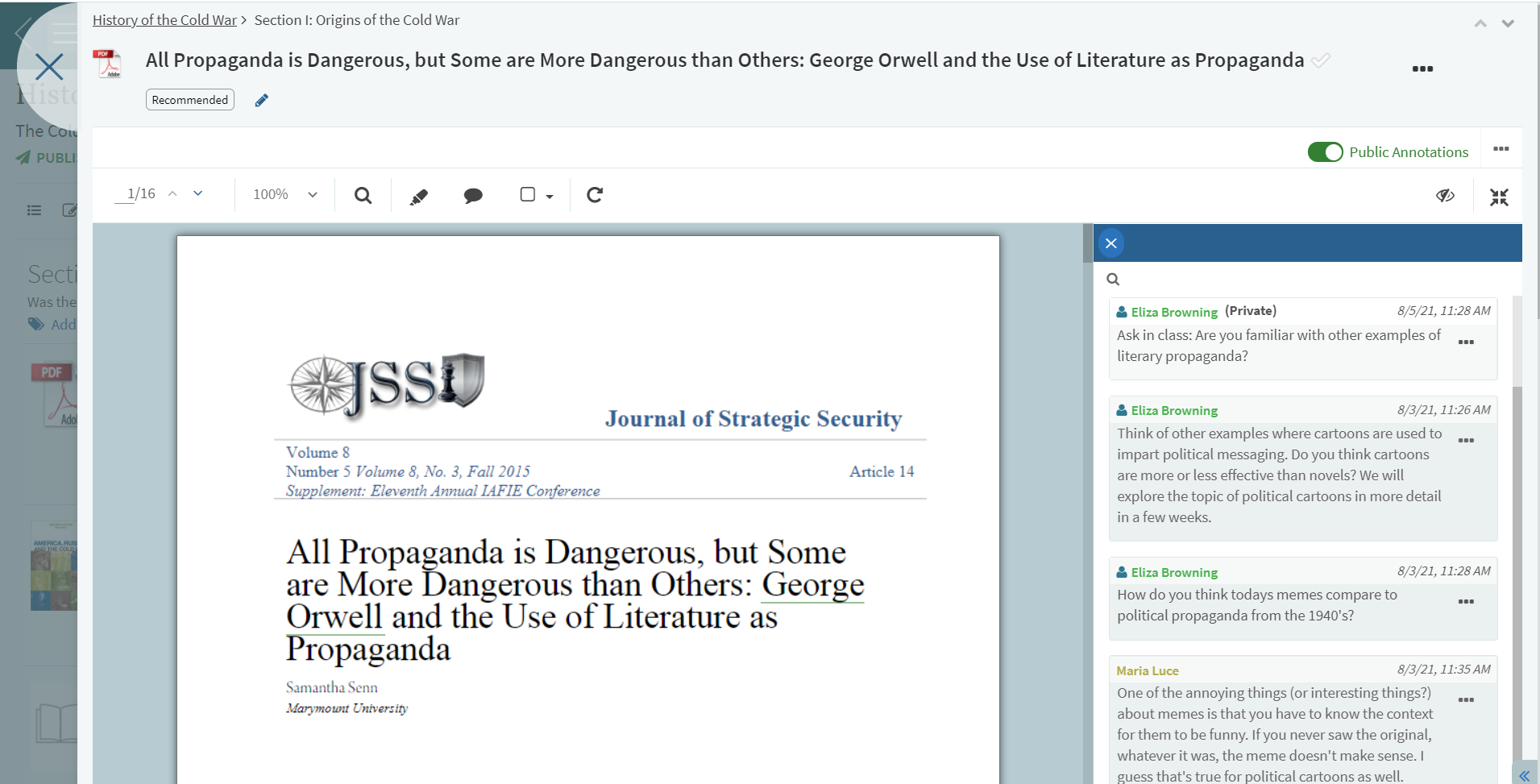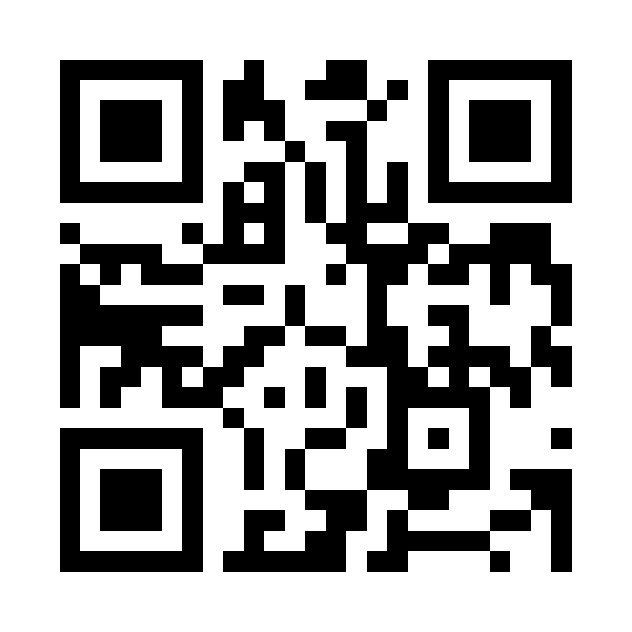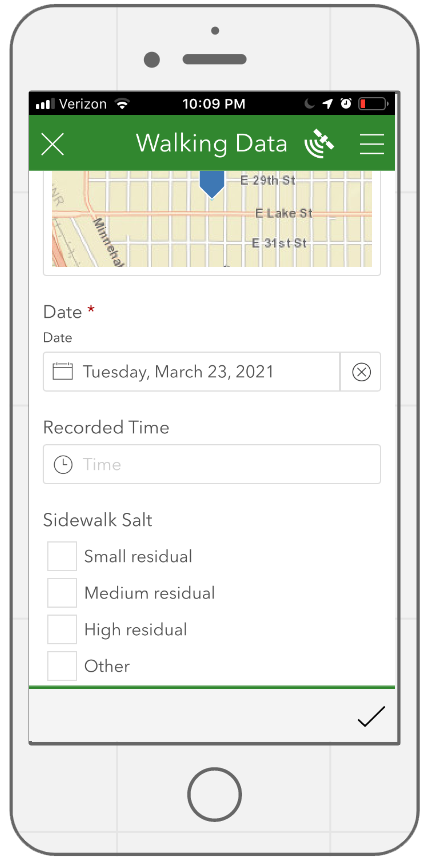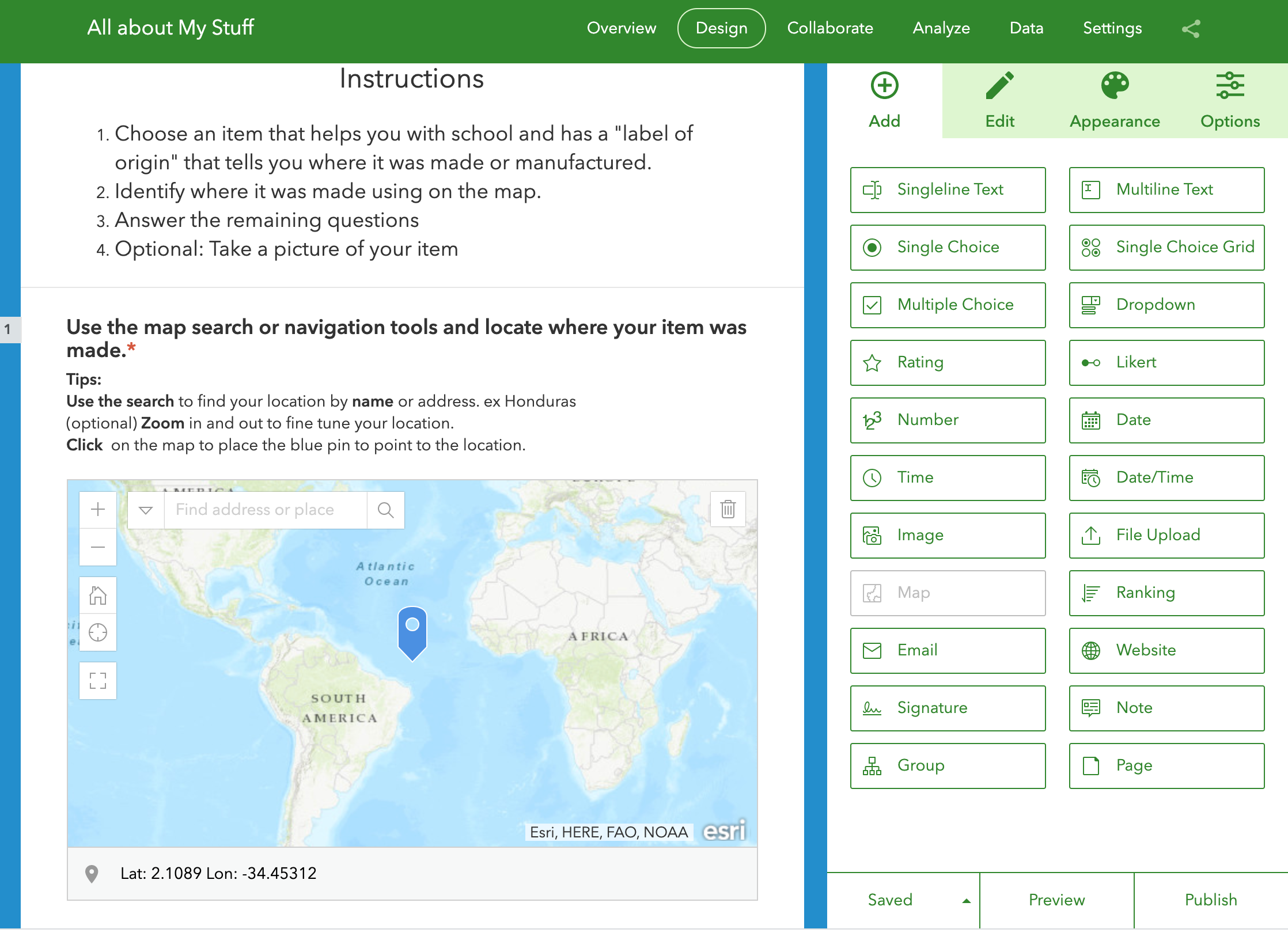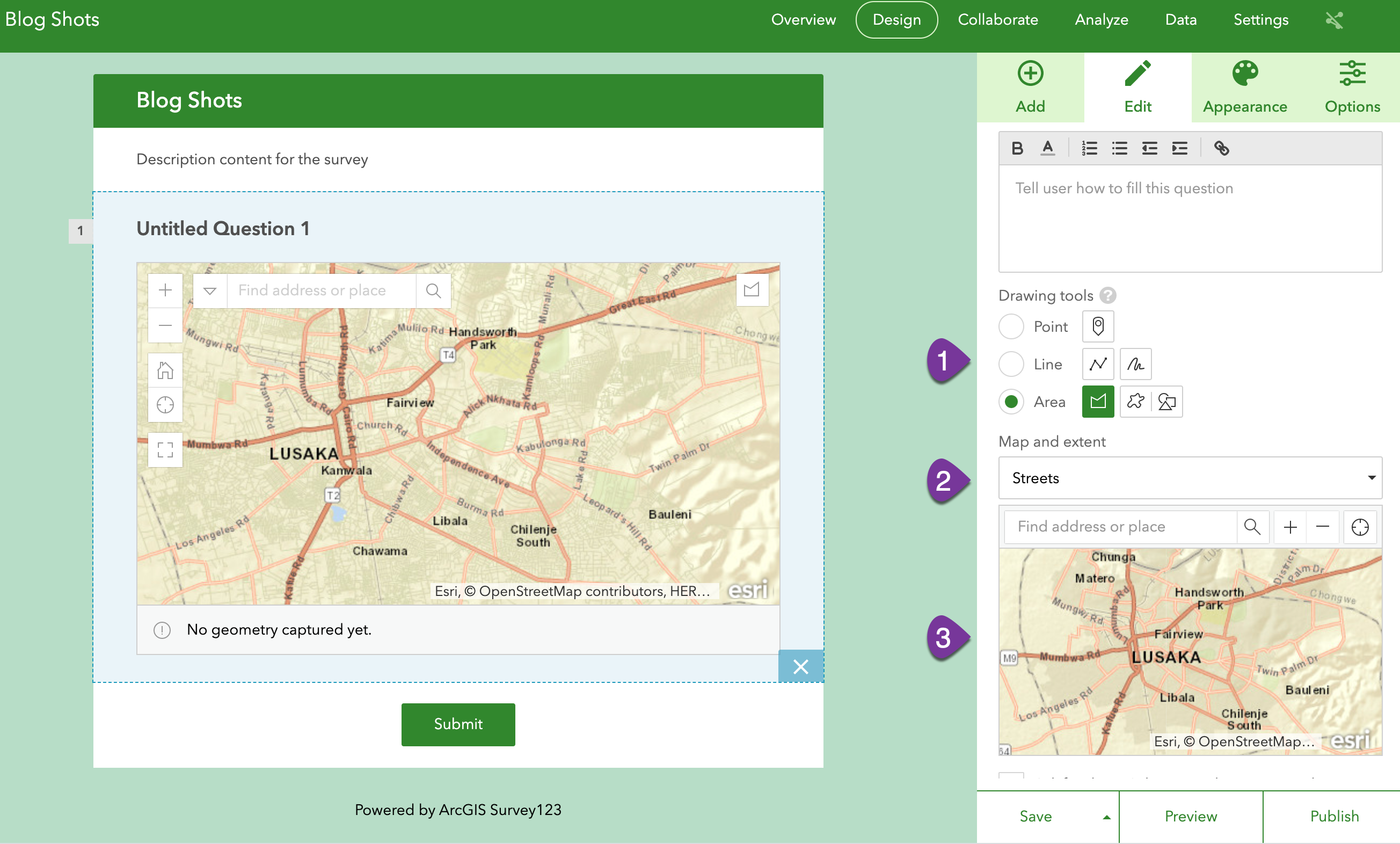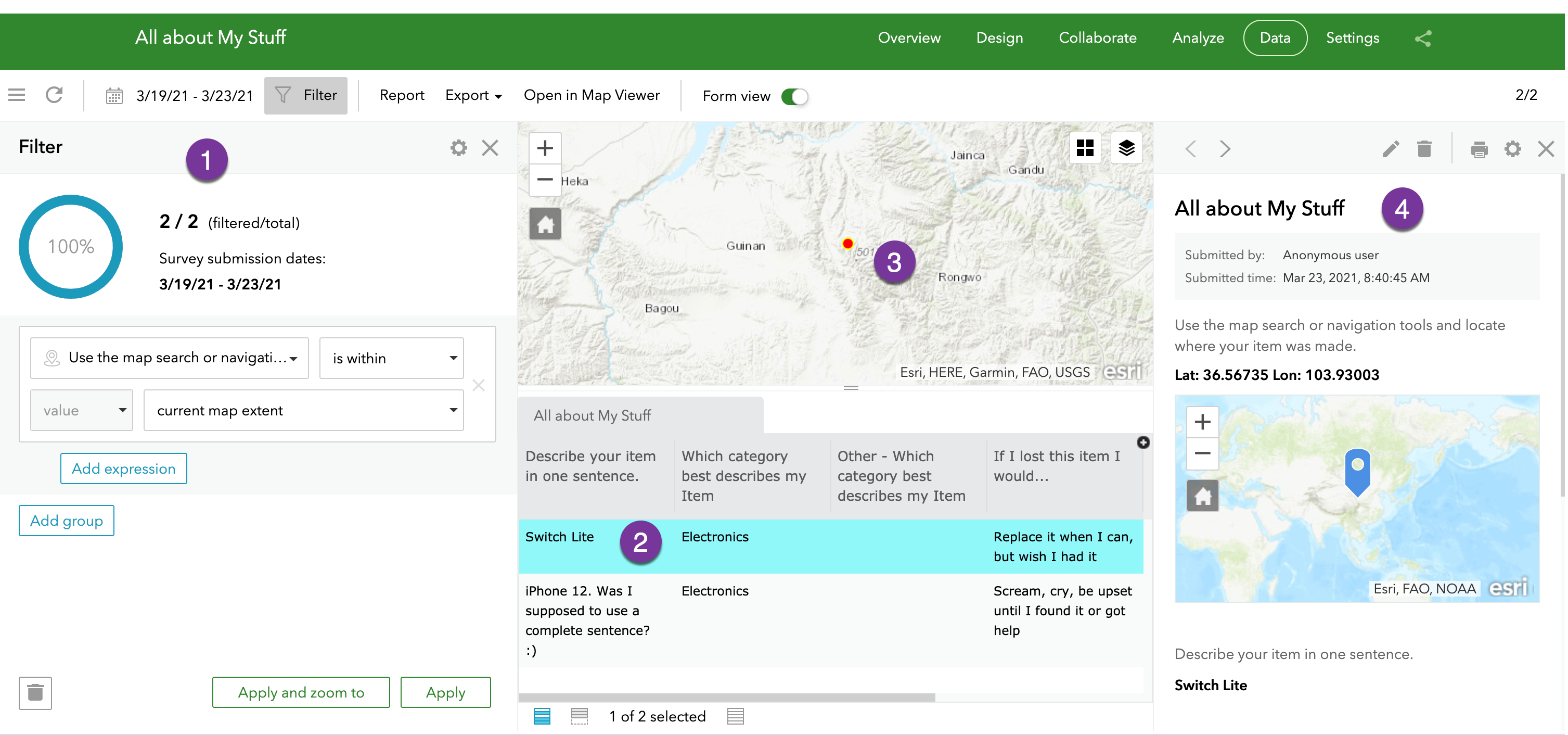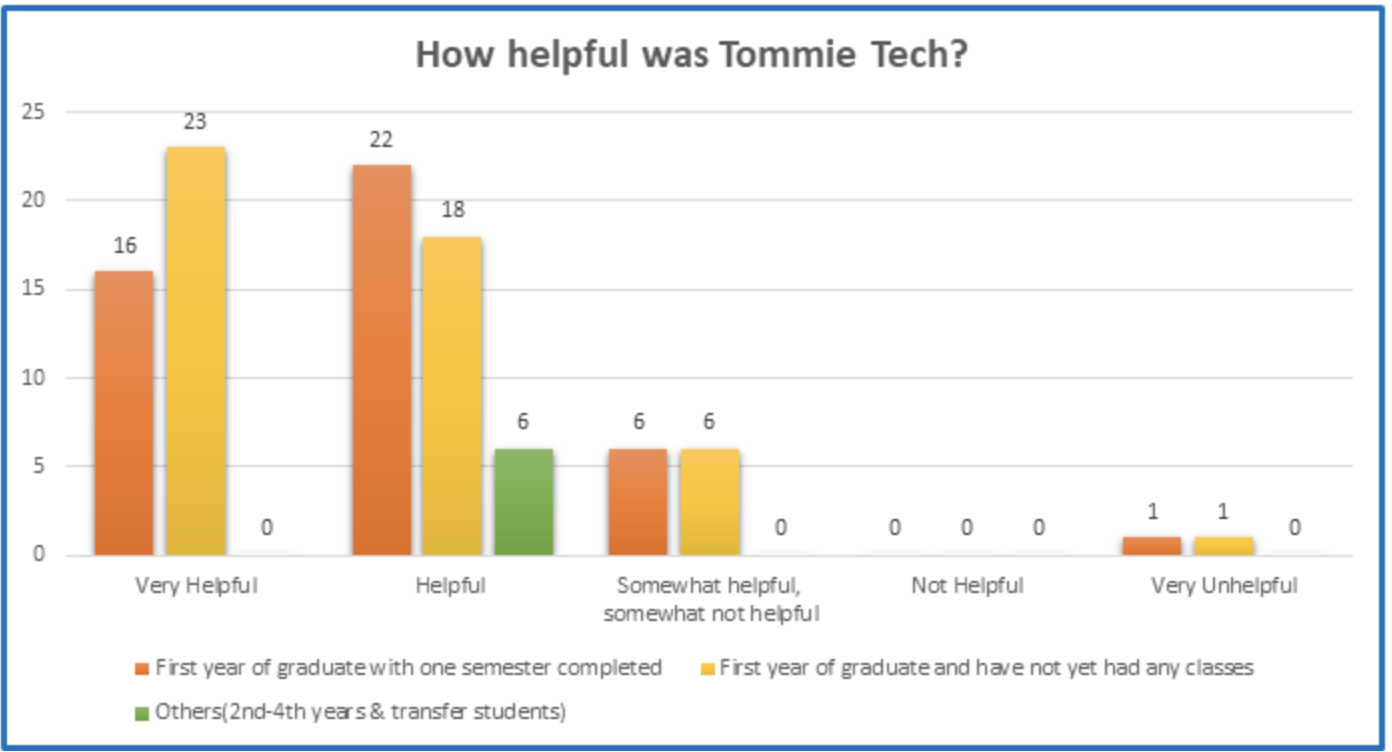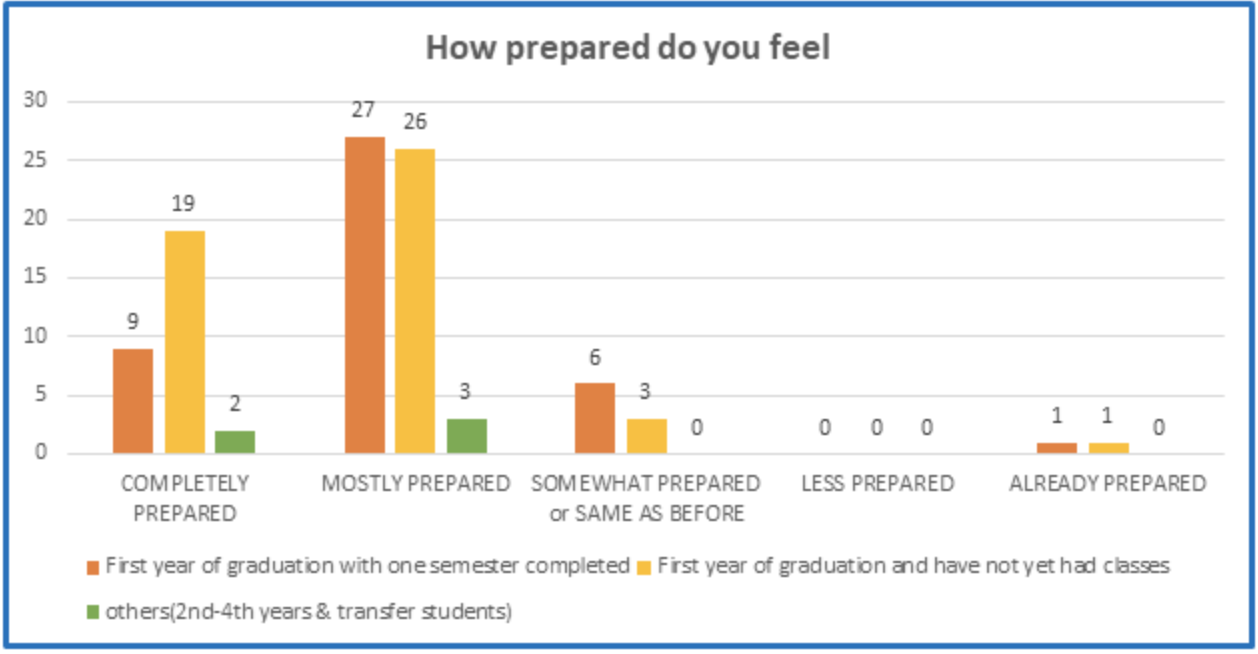Hybrid meetings (with some people participating in person, others online) seems like the best of both worlds, right…? If you’re on campus, you can meet in-person with your colleagues in the conference room or classroom! If you’re not, you can just “Zoom in” to the meeting! We have good A/V technology in our conference spaces and classrooms! We are all really experienced with using Zoom now! We can do this!!!
And we can…but it’s not easy. Meetings with in-person and online participants can quickly become unsatisfying to both populations. The online participants often slip into a passive observer role because those in the meeting room are engaged primarily with one another, and/or because they cannot hear or understand what is happening in the room. And the in-room participants can’t always see the names and faces of all online attendees and so they don’t even know who is attending the meeting remotely or who is speaking at any given time.
A good hybrid meeting experience requires the meeting facilitator to purposefully optimize environments for both the “Zoomies” as well as the “Roomies.” Here are 7 things you can do to make hybrid meetings better for both groups:
- Include both the physical and Zoom meeting locations in the meeting request
Someone who says they may attend in person may need to attend via Zoom unexpectedly, or vice versa. Provide the room number and the Zoom link to everyone invited to the meeting.
- Make sure all can hear, and be heard
Make sure everyone can hear what’s being said regardless of their location. Ask Zoomies to give a thumbs up or thumbs down about the sound quality they are experiencing remotely. Ask the Roomies about the audio level in the room and change the volume. Make sure Roomies get close to the mic when they speak…and if they can’t, repeat what was said so the Zoomies can hear. Set your Zoom meeting defaults so that online participants are automatically muted upon entry in the online meeting room, to minimize background noise, and so you don’t have to mute attendees one by one as they arrive.
- Actively facilitate the meeting for both populations
Greet the Zoomies as well as the Roomies when they arrive in the meeting, and make sure everyone is included in the pre-meeting small talk (it’s really easy for the facilitator to just chat with the people who are in the room…those online folks want to be included, too). Set some meeting norms; ask anyone who wants to speak during the meeting to raise their hand, either in-person or virtually, before they speak, in order to democratize the meeting and make sure all are included and heard. Also ask anyone who speaks to state their name, as voices aren’t always recognized by all. Provide documents related to the meeting in a shared digital space that can be accessed by everyone.
- Engage the online folks purposefully, and frequently
Focus questions to the group by formally addressing the Zoomies on regular occasion. Look into the camera as you do, if possible. Check the chat and call out comments posted there (or assign someone to be the Zoom moderator on your behalf, asking them to make sure comments and questions are summarized verbally periodically to the larger grop). Display the names and faces of Zoomies in the meeting room, either on a digital display or projector. Use tools that all can see (if you write on a whiteboard in the room, ensure the remote folks can see what you’ve written…and if they can’t, use a digital whiteboard or a document camera to display content remotely). Think through how you will manage small group discussions and reporting out (i.e., have Zoom participants in a group together, or ask in-room participants with laptops to join the Zoom breakout with an online colleague). Encourage Zoomies to speak up anytime they are struggling to hear what is being said in the room so that you can repeat it if you have a soft-spoken person in the meeting.
- Move side conversations someplace else
When we’re all in a physical room together and two people start whispering to each other while someone else is speaking, it’s typically easy enough to keep focused on the primary speaker. When you are online, that is impossible. The side conversation becomes this buzz that makes it really difficult to hear the primary speaker. So, ask people to take their side conversations someplace else…or provide a backchannel chat for those private side convos (more on that below).
- Provide a backchannel chat for everyone to engage in from their computer or phone
The way that Zoom allows for comments and questions to be shared via chat when all are in a Zoom meeting is a feature that many of us appreciate; anyone and everyone can add commentary and pose questions without disrupting the presenter, and the presenter can ask questions to check for understanding or to engage all participants, and there’s often lots of encouragement and thanks shared through chat. It’s still possible to have everyone use Zoom chat – including the Roomies – to support “backchannel” conversation for the whole group, though in-room participants should ensure that they have turned off their audio on their devices so that there isn’t feedback in the room. Microsoft Teams also offers a chat feature, as does Canvas, and there are other tools like Slack or Discord that are being used for this.
- Make sure you’re meeting in a place that is optimized for a good hybrid meeting experience
Not all of our conference rooms and classrooms are the same. Find a space that is optimized for hybrid meetings, with a good camera and mic, and presentation technology. Test equipment and rehearse in advance of any really important meetings with all of your speakers and presenters, and assign someone to monitor the Zoomies as well as the Roomies so that they have a contact to reach out to if they experience problems, and feel supported and engaged during that meeting.
As is true with all technology, the technology used to support hybrid meetings will continue to change and improve over time. That said, the most effective hybrid meetings are ones that add in a layer of overt facilitation, ensuring remote participants are engaged and equally included.
Lisa Burke is the Director of the St. Thomas E-learning and Research Team, and has experienced both effective and ineffective hybrid meetings, classes, and conferences. She also likes long distance cycling, which is somewhat irrelevant but explains the photo that is mysteriously published with this post.