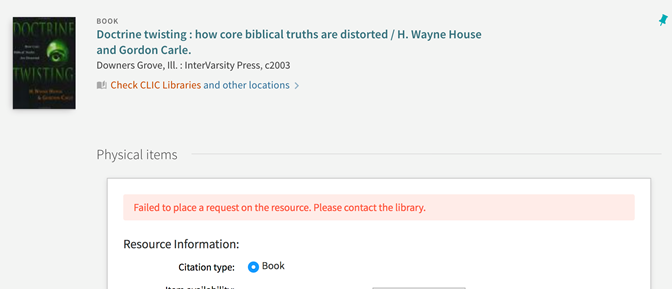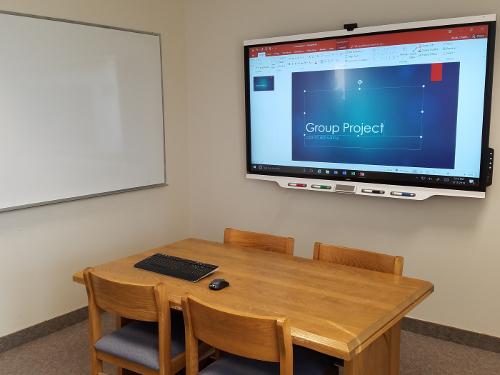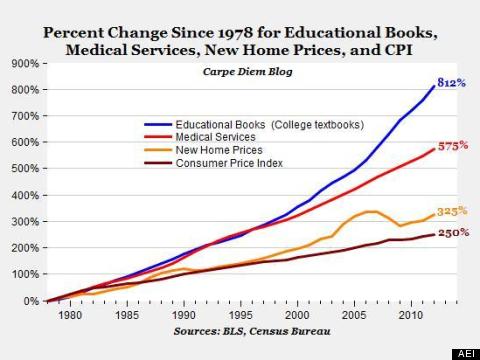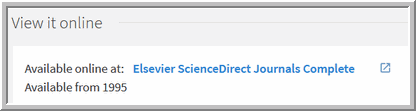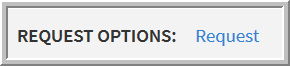Beginning January 27th, you will be welcomed to a redesigned website for the St.Thomas Libraries built from input by students and faculty. The site will be streamlined for easier navigation, will position the most popular services front and center, and will feature a contemporary feel aligned with other St. Thomas websites.
Here’s a look at the new home page and it’s main sections:
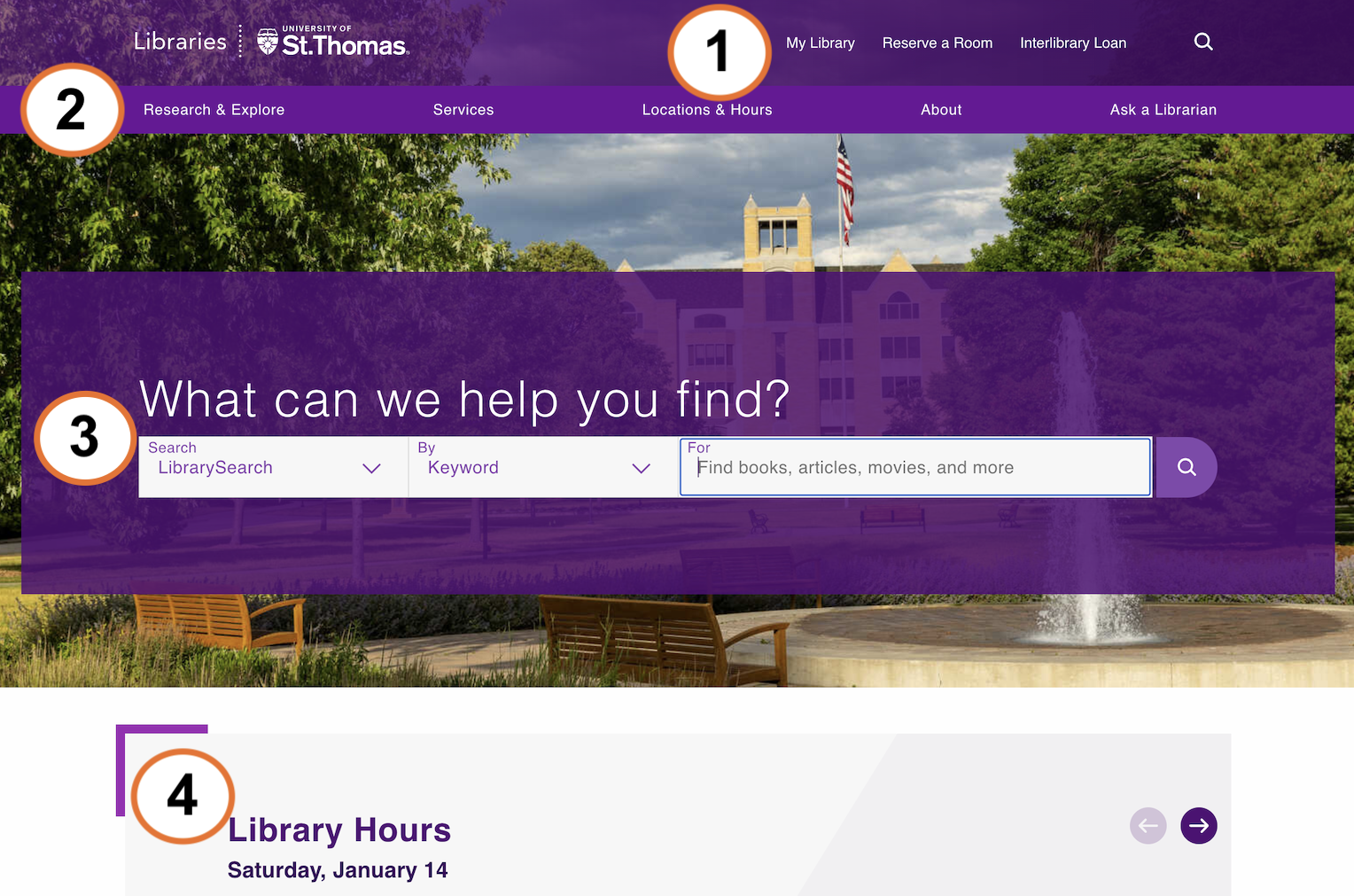
- Quicklinks: View personalized, course-relevant resources in MyLibrary, reserve a study room or studio, and place an Interlibrary Loan request.
- Navigation Categories: Explore the five main areas: Research & Explore, Services, Location & Hours, About, and Ask a Librarian.
- Search & Find: Find academic resources via various tools.
- Library Hours: Look up hours for all four libraries and various service areas within the OSF Library.
These sections can be broken down further:
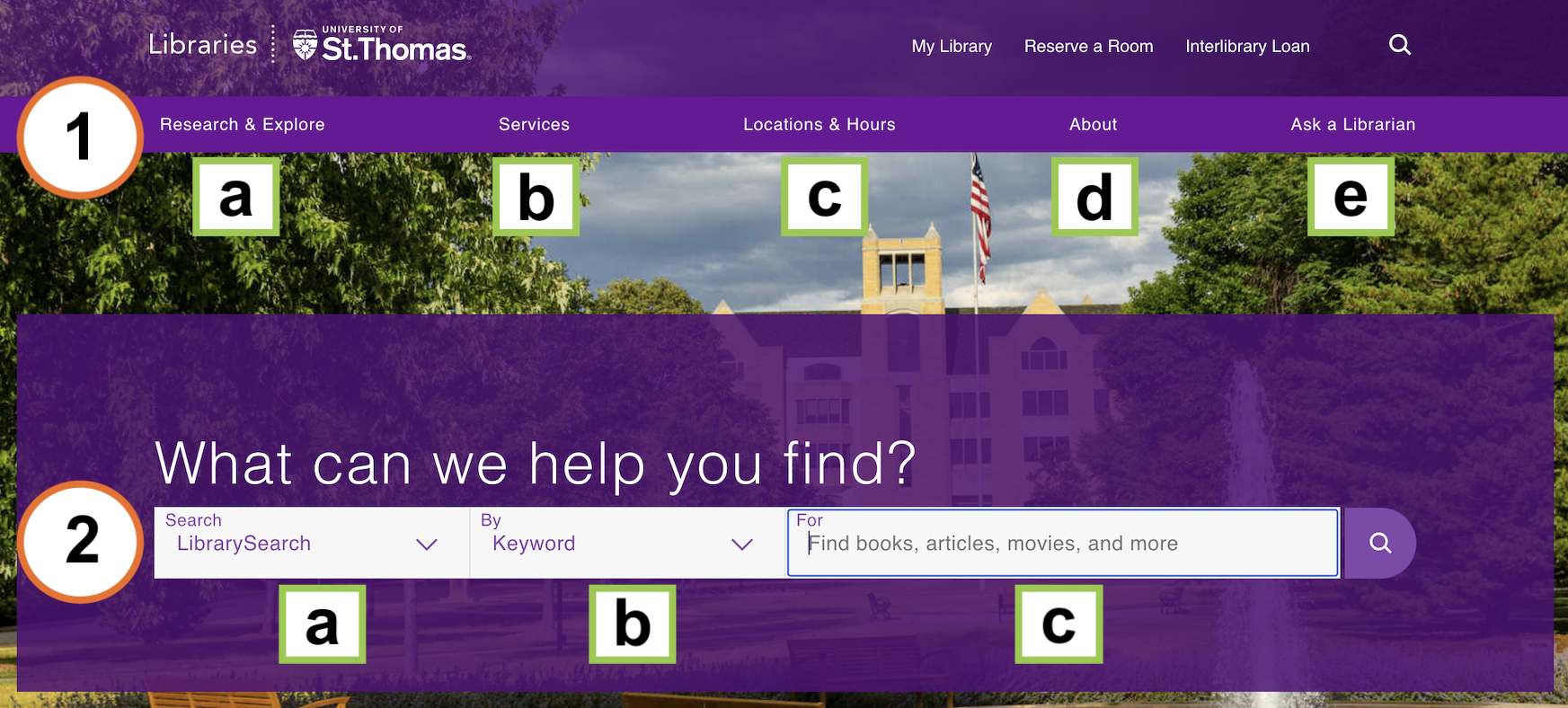
More detail for the Navigation Categories section:
1a. Research & Explore: Connect with academic sources and Librarians.
1b. Services: Connect with library staff to collaborate on services like library instruction and course materials services.
1c. Locations & Hours: Look up our libraries’ physical locations and open hours.
1d. About: Find out what drives the libraries, connect with library staff, and learn about opportunities to support the Libraries.
1e. Ask a Librarian: Connect with helpful staff in-person, and via live chat, email, and phone.
More detail for the Search & Find section:
2a. Choose where to search: e.g., LibrarySearch catalog, Journals list, Databases list, Music & Media, Research Guides, Archives, or the Library website.
2b. Choose what to search by: e.g., keyword, title, ISBN, ISSN, subject.
2c. Enter your search terms.
As always, you can connect with us with questions via Ask a Librarian on our website.
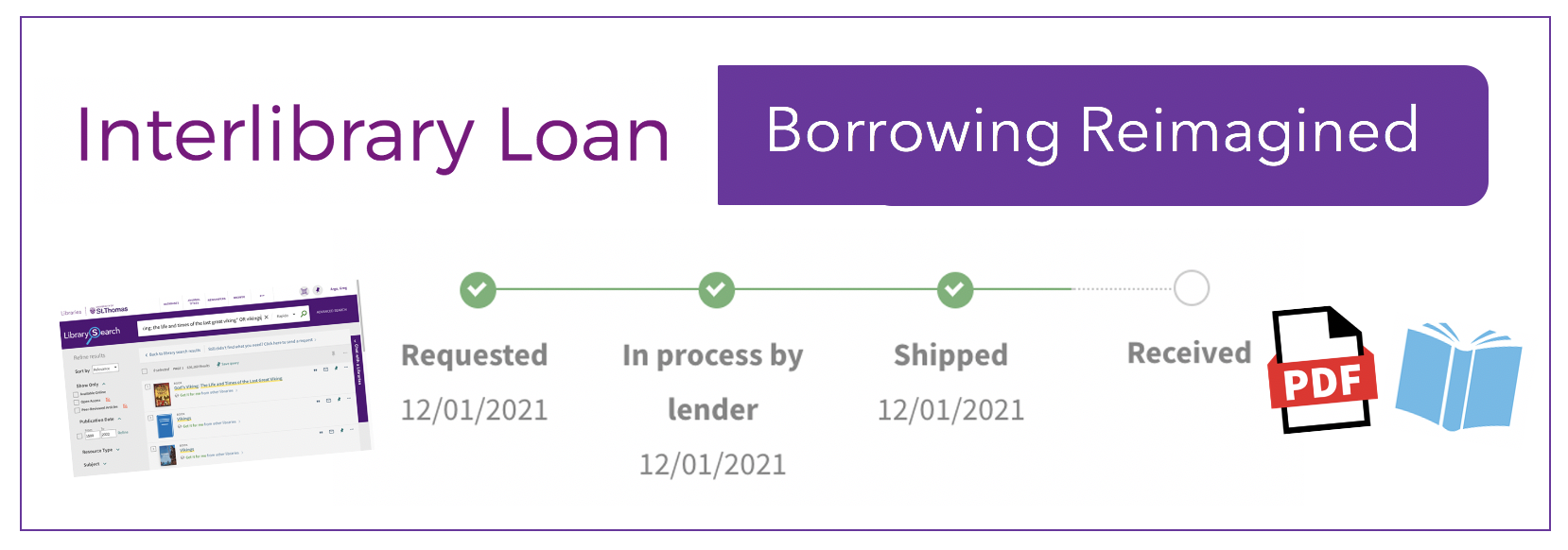
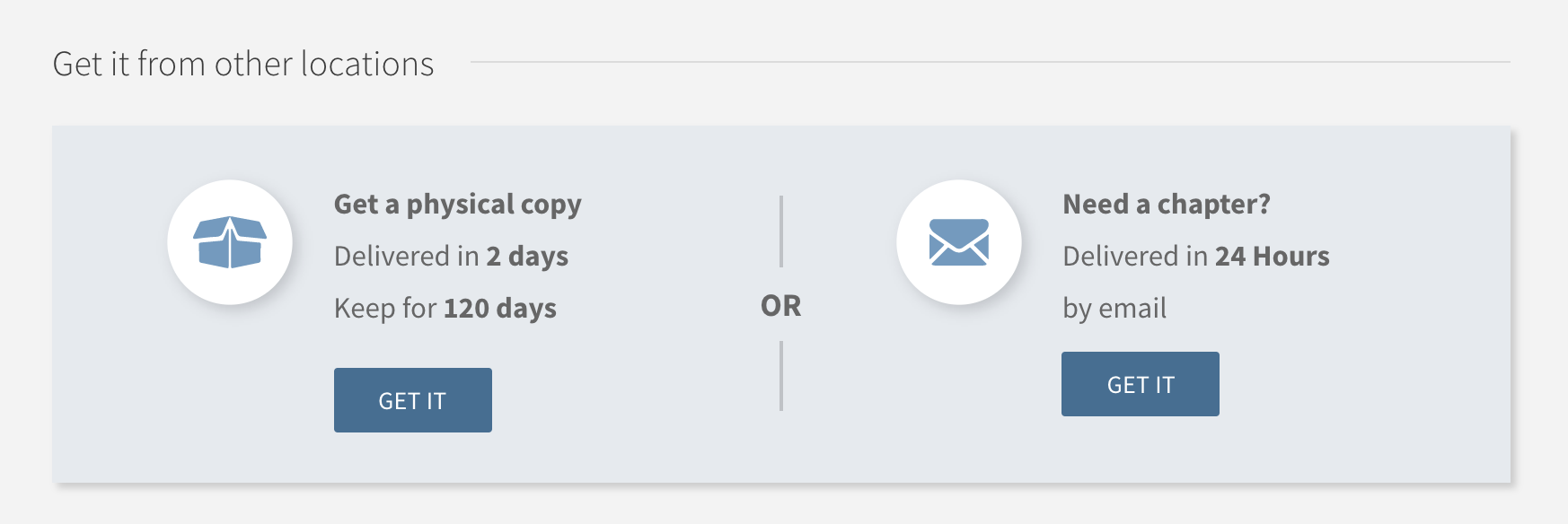
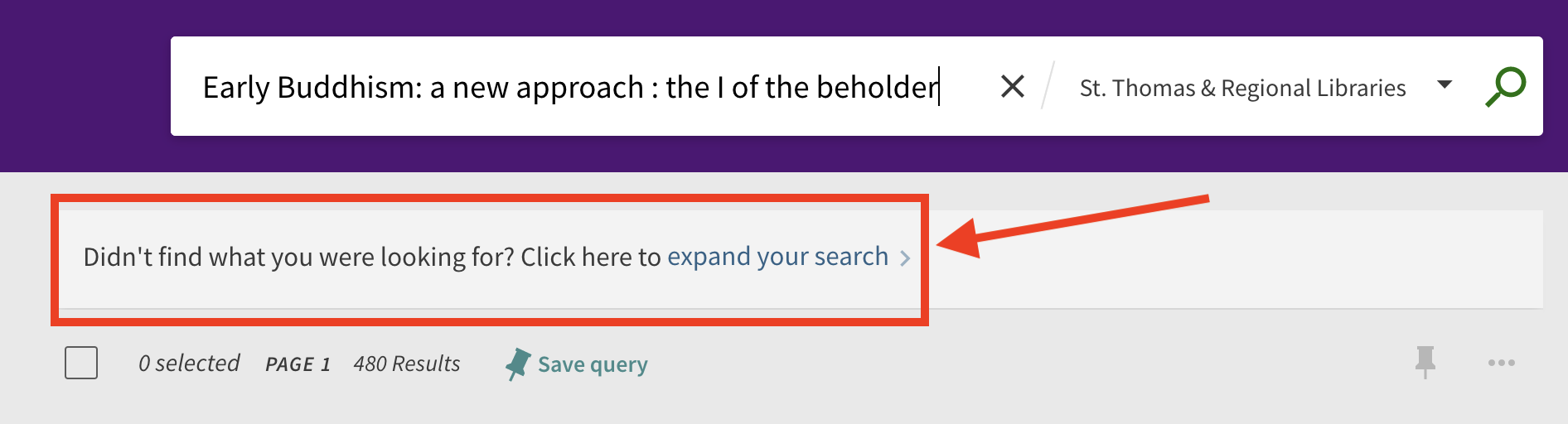
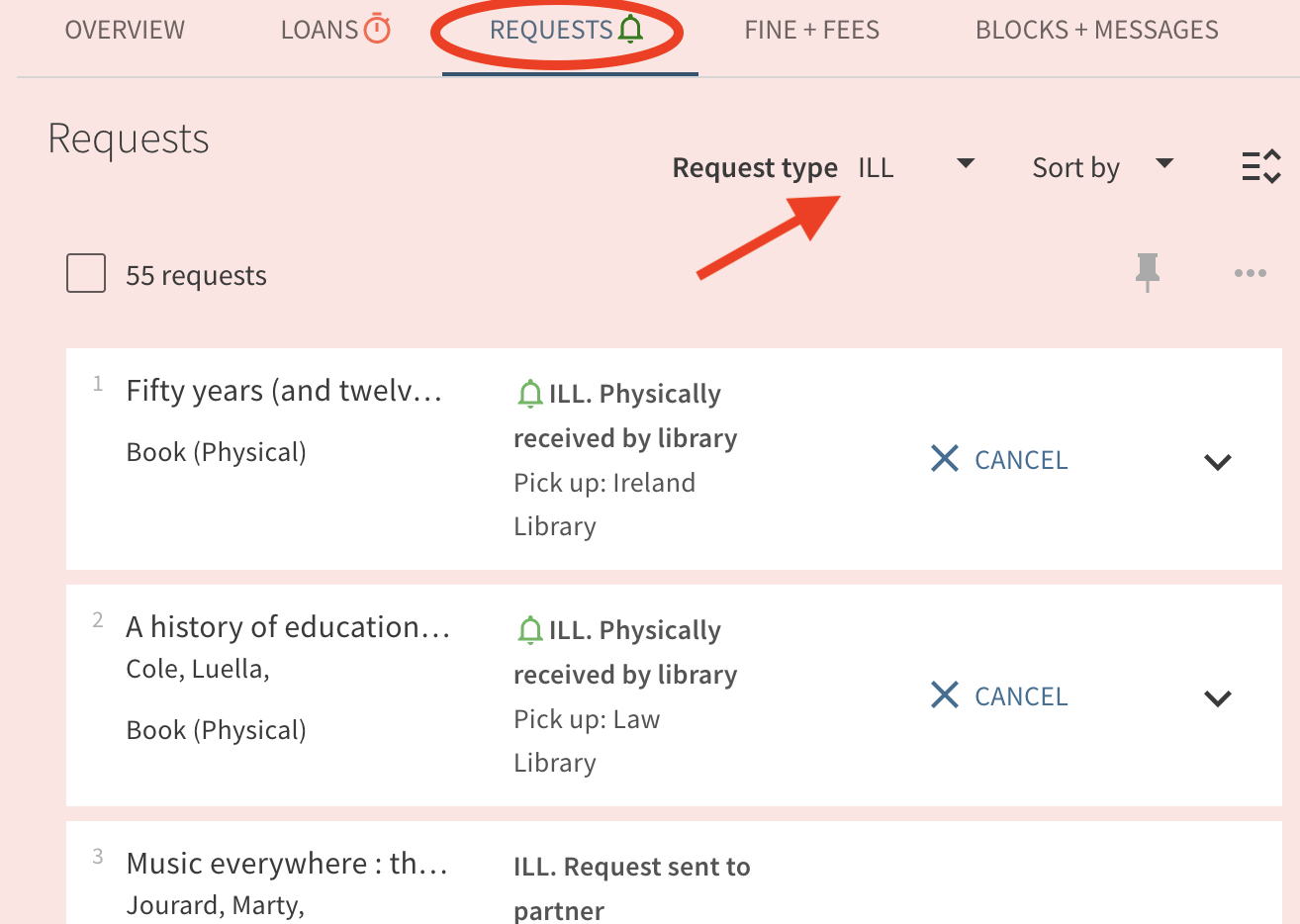

 The COVID-19 pandemic has caused changes which affect our physical course reserves services as on campus classes resume. To keep library patrons and staff safe, the Libraries’ policy is to quarantine all materials that have been used for 72 hours, as recommended by the CDC and IMLS, who are performing
The COVID-19 pandemic has caused changes which affect our physical course reserves services as on campus classes resume. To keep library patrons and staff safe, the Libraries’ policy is to quarantine all materials that have been used for 72 hours, as recommended by the CDC and IMLS, who are performing