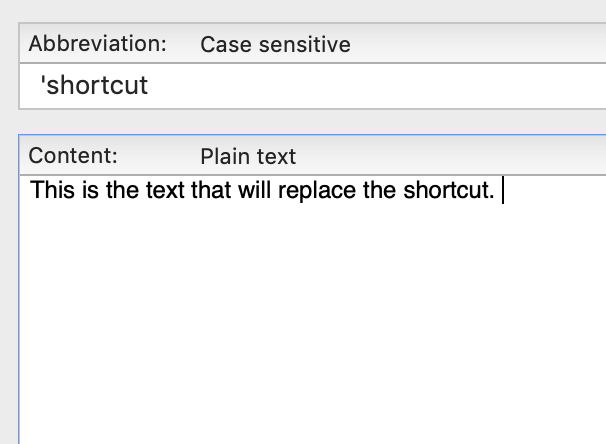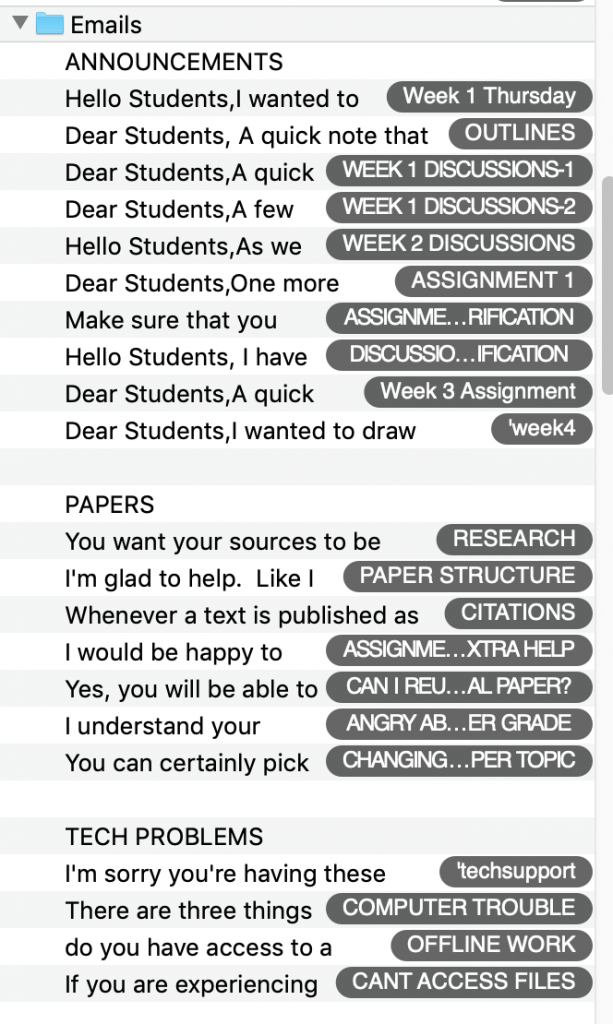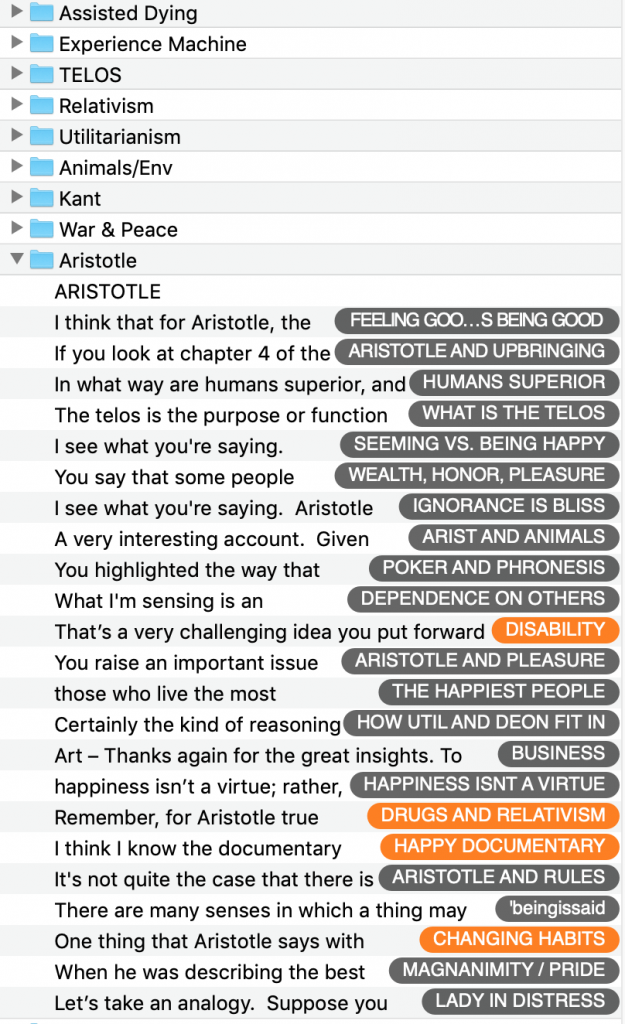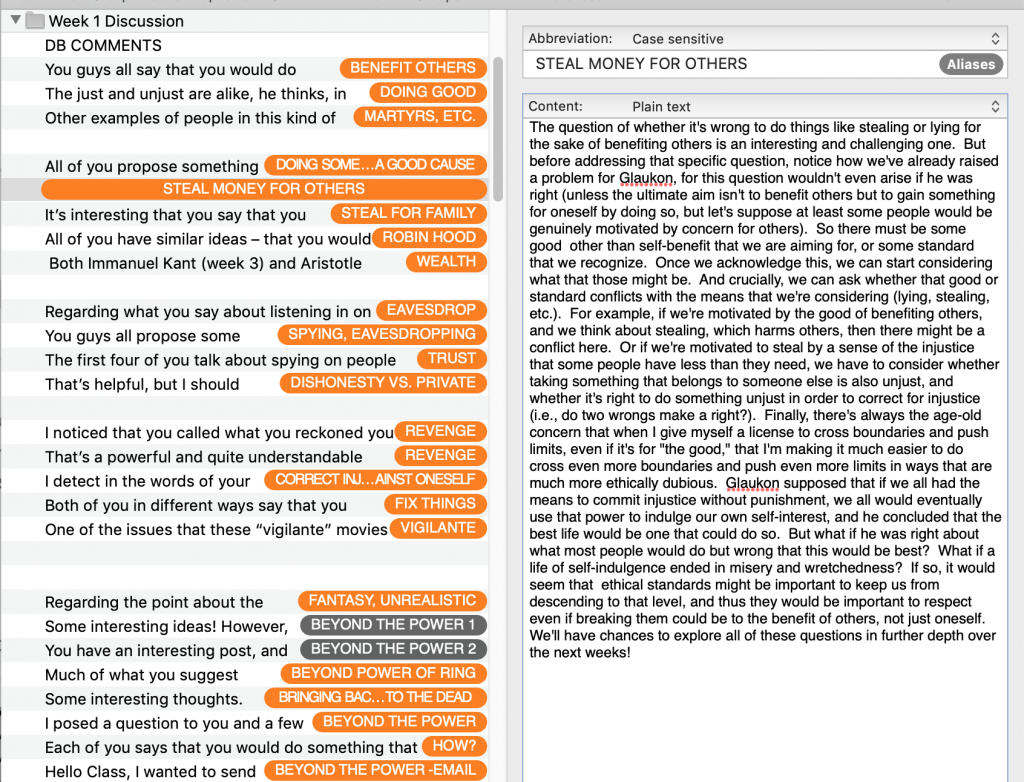Discussions have always been a vital part of education. When education shifts to online delivery (at least partly), especially during times of necessity like the 2020 coronavirus pandemic, many instructors seek ways to translate the discussion strategies and approaches that have worked well in the traditional, physical classroom environment to the online environment and to take advantage of strategies and approaches unique to it.
In this post, we will help facilitate that by (1) outlining the most common types of discussion found in both online and physical classrooms. We will then (2) describe several ways in which discussions might be structured. Finally, we will (3) present a variety of ways instructors might approach an online discussion that can utilize these structures and fulfill the aims of one or more of the various types.
Many of these strategies have been discussed in more detail in other STELAR Blog posts about writing effective discussion prompts:
Review Planning and Facilitating Online Discussion Boards and visit the STELAR training courses for more important general guidelines, strategies, and advice. This is especially important for adapting these approaches to your own course with its unique aims and objectives. Faculty can find STELAR training courses on their Canvas dashboard.
Types
Broadly speaking, whether inside of the physical classroom or online, discussions will frequently fall into one or more of the following types:
- General reflection
- Reading/media/lecture responses
- Application
- Debate
- Collaboration
The type of discussion corresponds closely to its objectives, and that, in turn, relates to the objectives of the course itself. So when we’re planning an online class, especially one that takes its bearings from a traditional physical course with an important discussion component, we want to consider what type(s) of discussion we’re seeking to facilitate in order to fulfill the objectives of the course.
When we discuss various approaches below, we will indicate the type(s) of discussion each approach can facilitate.
Most approaches can be structured in a variety of ways, some of which are more effective than others depending on the course, students, and content, so let’s first consider some of those structures before moving on to the approaches.
Structures
By “structures” we are referring to such factors as how the classmates interact with each other, the instructor, the course content, etc.; how the prompt is presented; how the response(s) are presented; and so on.
Standard
The standard and most common structure involves the instructor posting a prompt to which each student must respond. Typically students and the instructor will then comment on what other students have said in response to the prompt, and ideally that will instigate further dialogue.
This works quite well for many discussions, but often discussions can benefit from taking a different approach, whether because the different approach can better fulfill the goals of the discussion or just to mix things up a bit and make it more interesting and fresh for the students (and the instructor!). Just as in the traditional physical classroom, a different structure can “spice things up”. Here are a few such alternatives.
Fishbowl
Students are divided into active participants and observers. (The name “fishbowl” comes from the physical classroom setting in which the active participants are often in the middle – the “bowl” – while the observers are “outside the bowl”.) By reducing the number of discussion participants, it can encourage more reticent students to participate, provide more impetus for participating students to prepare, keep the discussion focused, and so on. And those who are in the observer role can process the discussion without the pressure (or in some cases, the opportunity) to contribute, which can also be pedagogically fruitful.
Variations:
- Part of the class discusses for 10 minutes while the others observe, then they switch.
- Part of the class engages in discussion while the other half writes a reflection paper on the discussion.
- At the beginning of the semester, students sign up for an equal number of sessions as active participants and as observers.
- Each week includes two discussions, and each student is a participant in one and observer in the other.
Sequential prompts
Begin with simple or specific prompt, give them time to respond, then follow up with another prompt eliciting further complexity, depth, critical analysis, etc. For instance, instead of posting the entirety of a 2-part or 3-part at the beginning of the module, the instructor may post Part 1 on Day 1, Part 2 on Day 3, etc. Or post different parts in subsequent weeks. This can help students focus on earlier parts before moving on to the later parts, and it also can be an effective stimulus to critical thinking when the subsequent parts have them expand, reconsider, apply, or defend their response to the earlier parts.
Examples:
- Present the first part of a thought experiment and have them respond to some questions. Then, present a “twist” to it that upends assumptions, forces them to confront a possible conflict with their original response, etc.
- Present a case study sequentially, only revealing a bit at a time. (This can impress upon them the importance of considering all the relevant information before forming judgments.)
- Present a prompt having them reflect on an important concept before engaging the week’s content. Then follow up with a prompt having them consider the impact the content had on their original reflections.
- Ask for an example pertinent to the week’s topic, then in a follow up have them turn back to something earlier in the course and consider how that example relates.
Student creates question
Designate a student or group to provide the prompt for the rest of the class. This can work especially well with approaches 1-3 below.
1 comment 1 question
Students are required to make 1 comment and raise 1 question in response to a prompt, another student’s post, etc.
Often providing a simple structure such as this can help focus student responses in a way that encourages them to engage multiple modes of thinking (it may be more difficult for a student to think of a question than to think of a comment, for instance). This approach can also rein in on some students’ tendency to be too verbose and/or unfocused and require them to sort through their ideas in order to select which one to post. Finally, when used as a requirement for responding to peers, it can facilitate interesting dialogue as the original poster has a multifarious response to consider.
Debate
Students are presented with a problem or claim or some other stimulus and debate about the best interpretation, response, answer, etc. This could be done in a “fishbowl” style with individuals or small groups debating while the others observe, or it could be done in larger groups.
Variations:
- Formal written debate: students/groups could be asked to provide, e.g., an “opening statement” on Day 2, a “response” to the other’s opening statement in Day 4, and a final “reply” on Day 6.
- Informal debate (such as those one may find on social media platforms): increase discussion requirements such as how frequently they are required to post, how many separate days, how many replies to peers, etc., while providing a similar overall word count requirement to other discussions.
- Generally, the best informal debates will involve frequent back-and-forth and will avoid excessively long and detailed posts, so having a high number of posts/days/replies could be advisable.
- Use this as a way to break up a Zoom class. Spend 20 minutes in a “Formal” debate between two individuals/groups, and the next 20 minutes opening it up to the rest of the class, followed by 20 minutes of instructor commentary.
- Collaborate on a VoiceThread involving Side A’s opening remarks on a slide, Side B’s opening remarks on the next slide, etc., and the rest of the class can comment on each part.
- Combine with the “Roleplaying” by assigning students a side to defend rather than allowing them to choose their own.
Approaches
In this section we describe several different approaches instructors may take to the discussion, each of which could utilize any of the structures described above. For each approach, we have indicated which of the four discussion types the approach is particularly well-suited for, though there is no reason, of course, why they could not be adapted to other types. And we have included a list of variations, to which countless more could be added (and we heartily welcome any additions you might contribute).
A few things to bear in mind as you’re considering these:
- Discussions may contain several parts (or be parts of a sequence), each of which incorporates a different approach (e.g., Part 1 is a Comparison, Part 2 is a Case Study exploring the practical implications of the differences; or Part 1 asks for examples, and Part 2 is a Proposal/Plan).
- If you are teaching a course that includes asynchronous and synchronous components (e.g., students participate in an asynchronous, written discussion board before meeting together synchronously in a physical classroom and/or on Zoom), you could use one approach for the asynchronous part and another approach for the synchronous part.
Reflection Question
Basic Approach:
Possibly the most common type of discussion, this approach asks students to share their thoughts and reflections on a topic.
Discussion Types:
Naturally this is the paradigm of a Type 1 discussion, but it is also a frequent way to approach a Type 2, 3, or 4 discussion.
Variations:
- Should…?
- What is your reaction to…?
- What are your thoughts on…?
- How should…?
- Is X too…?
- What does X mean…?
- What are the 3 most important…?
- What is the best way to…?
- How is X understood by…?
- Could you…?
- How much do you know about…?
- Have you ever…?
Analysis/Interpretation
Basic Approach:
Students are asked to provide an analysis, interpretation, reaction, or some other response to the content. The quality of the discussion often depends partly on how well-crafted the prompt is. Vague or highly open-ended prompts may elicit good discussions, but just as often they may elicit long, rambling responses from some, vague and vacuous responses from others, and a lack of cohesion or focus overall. On the other hand, prompts that are too narrow or which have right/wrong answers may fail to generate depth, meaningful dialogue, or critical reflection.
On the other hand, instructors may intentionally craft a prompt that has these “problems” as part of a sequence or when intending to be heavily involved in facilitating the discussion.
Discussion Types:
This is primarily a Type 2 sort of discussion, but it could also be the stimulus for or a preliminary to Types 1, 3, and 4.
Variations:
- Many of the approaches described below could be considered variations of the basic analysis/interpretation approach.
Quote / Passage / Concept
Basic Approach:
The discussion or discussion threads center around a particular passage, quote, or concept encountered in the course material. It may ask for an interpretation, explanation, analysis, reaction, etc.
Discussion Types:
This is primarily a Type 2 sort of discussion.
Variations:
- “Explain to a child”: Provide the passage (e.g., a complex or challenging one), students are asked to summarize and explain it in terms that are simpler and clearer. Other students provide feedback. A downside is that students might rely too much on how their peers have responded. Here are some ways around that:
- Set up the discussion so that students must first post before they can see what other students have posted.
- Provide a series of quotes, students choose them on a first-come, first-served basis.
- Each student identifies a quote/passage and explains why it stood out, etc.
- “Save the last word“: Designated student(s) identify a quote and post it as the discussion prompt (or the start of a thread within the discussion) without comment. Other students comment for a few days, not knowing why the student chose that quote. After a period of time, the original student responds. See Karin Brown’s post for more details.
Question / Confusion / Muddiest Point
Basic Approach:
Have students identify something in the course content (readings, lectures, etc.) they are having particular trouble with.
Discussion Types:
This type of discussion is a response to course content, so is particularly well-suited to discussion Type 2.
Variations:
- Each student raises a question or confusion and responds to ones that classmates have raised. Students should be prompted to explain the question or confusion. May add a “first come, first served” element so students are encouraged to get into the discussion early.
- Divide up the class into small groups (e.g., 5 students), have 1 present question, the others respond. Can lead to interesting nuances, reveal disagreements and deeper confusions, etc.
Objection
Basic Approach:
Students review the course content under discussion and raise a possible objection to some part of it. Alternatively, the instructor provides a specific argument, claim, position, etc.
Discussion Types:
Primarily either Type 1 or Type 2, it can be a good way to facilitate reflection, understanding, and critical thinking by being able to formulate an objection to an argument or analysis (especially when one agrees with it). It can also be a form of Type 3, especially since many objections will emerge as an argument or concept is applied to new cases. It could additionally be the basis of a debate (Type 4).
Variations:
- Have each student raise a possible objection and respond to that objection from the point of view of the argument, then assess the strength of the response.
- Divide the class into “Pro/Con”. Have half the class (individually or as groups) raise an objection and the other half respond.
- This can be a good prelude to a synchronous discussion (physical or online) in which the class assesses the debate.
Comparison
Basic Approach:
Students are asked to compare/contrast/relate different things. These could be readings, media, images, concepts, arguments, events, outcomes, plans, etc.
Discussion Types:
This could be used in any type of discussion.
Variations:
- Students identify 3 points made by author A that author B would contend with.
- Relate a piece of fiction with a non-fiction piece.
- Pair this with a “Roleplaying” or “Ask for Examples” discussion.
- Analyze the strengths/weaknesses of rival methodologies in terms their applications.
- Compare points of view within a text.
- Compare the approach to an issue or problem of one discipline with that of another.
- Students work on some project independent and compare their results as a form of collaboration.
Roleplaying
Basic Approach:
Students are asked to assume a certain role and respond to the prompt from that perspective.
Discussion Types:
This works especially well as a Type 2 (Application) discussion when the role in question is that of someone having to perform a certain task. It can also be a Type 1 discussion if adopting the role in question requires a grasp of the relevant concepts, facts, history, and so on. And it can be an excellent way to approach a debate (Type 4). As Karin Brown states, “this method works well if you want students to discuss a thorny issue that has many different viewpoints and stakeholders.”
Variations:
- Students are given the role of a professional (manager, caregiver, scientist, engineer, programmer, etc.), given a certain problem or case, and prompted to respond to it.
- Students are given a text (or other source) with characters (real or fictional) and they have to adopt the perspective of one of the characters in response to a prompt (such as a scenario, a conceptual dispute, another text, etc.).
- Can be used in conjunction with a debate-style discussion by having students take on the role of opposing sides in a debate.
- To facilitate understanding, broad-mindedness, empathy, critical reflection, and other such virtues it could be instructive to have students adopt a role quite different from their own.
Case studies
Basic Approach:
Students are presented with a particular situation or problem and they must discuss how to respond to it.
Discussion Types:
This is a paradigmatic Type 3 (Application) discussion. However, these are often used dialectically in conjunction with a reading or lecture as a way to deepen an analysis, assess understanding, and so on. It can also serve as the catalyst for a debate by having students defend rival interpretations or responses, as well as a stimulus for general reflection.
Variations:
- Students are divided into groups and given different cases to analyze, then present a summary to the rest of the class.
- Have students briefly explain and then apply a methodology to the case.
- If there are alternative or rival methodologies and approaches, divide the class into groups, each of which takes a different one in response to the same case. This can be the foundation for a later synchronous discussion or a later part of a “sequential prompts” structure.
- Have students analyze the conceptual issues questions that a particular case elicits without expecting them to resolve it. This can be part of a “sequential prompts” structure if they are later asked to discuss possible resolutions.
Thought Experiment
Basic Approach:
Students are presented with a scenario, but unlike a straightforward case study, the scenarios in thought experiments are deliberately designed to focus attention on some particular concept or problem.
Discussion Types:
Given that thought experiments are generally more artificial and contrived than a case study, they will often be more of a Type 1 or Type 2 discussion than Type 3 . But like Case Studies, they can be the catalyst for a debate as well.
Variations:
- Present multiple versions of a thought experiment with slight but significant variations.
- Have different groups analyze each one and discuss the similarities and differences that emerge.
- Use the “sequential prompts” approach (above) to introduce the variations.
Ask for examples
Basic Approach:
Students are given a concept, problem, idea, theory, or other stimulus and asked to provide their own example of that.
Discussion Types:
Asking for examples is a very common and effective way of engaging students in general reflection (Type 1). The challenge of thinking up an example that represents a particular idea is a powerful way to gain or assess understanding of that idea and as part of the process of critical analysis, fitting with Type 2 . It is likewise a form of application given its practical, concrete character, serving as a Type 3 application discussion.
Moreover, it involves a significant amount of creative and original thinking that could lend itself to a Type 5 Collaboration-style discussion as a stage toward the completion of a project or assignment.
Variations:
- Examples from personal life
- Examples from popular culture (literature, film, TV, etc.)
- Examples from history, current events, etc.
- Examples from professional experience
- Examples students imagine or create
Proposal/plan
Basic Approach:
Students are given a scenario, case, problem, set of parameters or conditions, etc., and asked to draw up a plan or proposal for addressing it, or present an abstract, outline, bibliography, or something similar that will be the basis for an essay.
Discussion Types:
This is best as a Type 3 and/or Type 5 discussion. Working individually or in groups, students can apply the concepts and procedures they have learned in direct, concrete way. When the proposal or plan serves as a starting point for a project or assignment, students can use the discussion boards collaboratively to provide feedback on each other’s work.
Variations:
- Research proposal
- Business model
- Treatment plan
- Essay abstract/outline/bibliography
- Presentation outline
- The Charrette protocol
This is a work in progress that benefits from contributions from others. Please feel free to share comments and suggestions.
This post was written by Brad Thames, Instructional Designer with the St. Thomas E-Learning and Research (STELAR) Center at the University of St. Thomas in St. Paul, Minn. To learn more about this topic, please visit our website at www.stthomas.edu/stelar or email us at stelar@stthomas.edu.