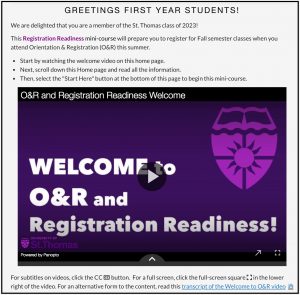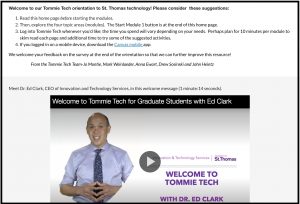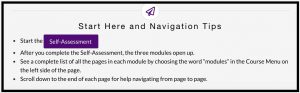As faculty are preparing to teach summer online courses, our academic technology team wants to remind you of a resource that you can point students to even before students start your class. If you like to send your summer students communication before class starts, consider reminding them about the Tommie Tech technology orientation site. (This April 29 article has additional details.)
All St. Thomas students are enrolled in either the undergraduate or graduate student version of the Tommie Tech technology orientation. This student resource includes an introduction to St. Thomas technology that includes content and activities that will assist students in taking an online class. Tommie Tech guides students to:
- find technology help available to St. Thomas students
- set up your own device(s) such as testing your browser
- use Canvas basic features
- locate St. Thomas apps and digital tools
- be aware of online etiquette, and
- learn about digital security practices
There is also an option to earn a Tommie Tech Certificate.
Faculty, to examine Tommie Tech, please enroll in the faculty version by selecting the respective link:
- Sample: Undergraduate Tommie Tech site (for faculty to enroll in)
- Sample: Graduate Tommie Tech site (for faculty to enroll in)
Review the site to become familiar with what the students learn. We also welcome your suggestions on further improvements!
Security note: All course URLs are password protected and only accessible to St. Thomas personnel using their username and password.
If you are teaching this summer, consider these suggestions:
- Mention the Tommie Tech Undergraduate or Tommie Tech Graduate site in an early announcement or letter before class starts, and/or further call this out in your Get Started/Module 0 in your Canvas course. If you are using the Summer 2020 Course Template from STELAR (upload from the Canvas Commons), that course template includes a Module 0, mentions Tommie Tech, and also a sample Student Prep for Remote Learning module. Tommie Tech complements and reinforces what you put into your summer courses, and is there for students even before you open up your summer course to them.
- Include the student Tommie Tech course link in your summer course to make it easy for students to access Tommie Tech. Select the correct link here:
- Undergraduate Student Tommie Tech link (give to students)
- Graduate Student Tommie Tech link (give to students)
- Ask students to explore the orientation content before their summer class starts or by the end of the first week of class and spend time on what is unfamiliar. There are Tommie Tech Site Facilitators available in the discussion spaces.
- If you decide to act students to complete the orientation and earn a Tommie Tech Certificate of Completion, some instructors then create an assignment in their Canvas site that allows students to upload the certificate. Also, some instructors create a pre-week 1 or week 1 activity inviting student reflections on what they will do to be a successful online learner (drawing upon their review of the Tommie Tech site and other resources).
- If a student completed the Orientation to Online Learning Certificate during 2018 or 2019, that could be considered an equivalency to the Tommie Tech Certificate. You may still want to encourage students to use Tommie Tech to check their browser and internet speed, and point out other activities in Tommie Tech that you’d like them to review.
If you expect students to complete the orientation and show evidence of completion:
- Sample Message: Please locate the Tommie Tech Orientation site on your Canvas dashboard or use this shortcut link: <Faculty insert either the Undergraduate Student Tommie Tech or the Graduate Student Tommie Tech link into your student communication.> Please explore the content in the Tommie Tech by the end of your first week of class. If this is your first online class at St Thomas, please complete the orientation and at the end of the site request the Certificate of Completion. If you completed an orientation to online learning during the past 2 years, please still click through the pages in Tommie Tech to see any unfamiliar or updated content.
If you want students to know about the Tommie Tech resource (but not necessarily required):
- Sample Message: If you are new to online learning at St. Thomas, please explore the Tommie Tech site and suggested activities. <Faculty, insert in either the Undergraduate Student Tommie Tech or the Graduate Student Tommie Tech link into your communication>. New St. Thomas students may find it helpful to complete the entire site; if you have been at St. Thomas for awhile you may simply want to skim the resource. There is also an option to request a Certificate of Completion.
Where did Tommie Tech come from?
The current Tommie Tech sites combine ideas from both the Orientation to Online Learning site (in operation since Summer 2018) and the fall 2019 Tommie Tech sites. The earlier versions of both sites had a lot of student, faculty, and staff input that guided us on what to include in this current site. We will continue to learn from students (and you!) in this new version of the site.
This April 29 article includes further information on Leveraging Tommie Tech for Student Success.
Looking ahead!
As we look ahead, we wanted to cut down on confusion, and not have so many different technology orientation sites for students to pick right now. Having just one technology orientation site at the undergraduate level and one site at the graduate level (instead of both a Tommie Tech and also Orientation to Online) was one of the ways we are trying to simplify during this complex time. We all think having this base technology resource for all students provides more equitable access to technology supports for all students.
In the future, we can scaffold onto this base Tommie Tech site with additional levels of online learning supports for students who may want additional challenges and opportunities with technology. Badging and additional learning opportunities around the bend. But right now we are reeling things back in a bit to ensure that all students feel safe and connected to one another and to relevant learning, and are supported to leverage technology to support these people and learning connections!
One St. Thomas, nobody left behind.
If there are additional resources or activities you would like to see for your online learners this summer, please reach out to Jo Montie jkmontie@stthomas.edu to explore some ways to creatively work together on this!
This post was written by Jo Montie, Online Learning Student Success Facilitator (jkmontie@stthomas.edu) with the St. Thomas E-Learning and Research (STELAR) Center at the University of St. Thomas in St. Paul, Minn. To learn more about this topic, please visit our website at www.stthomas.edu/stelar or email us at stelar@stthomas.edu.