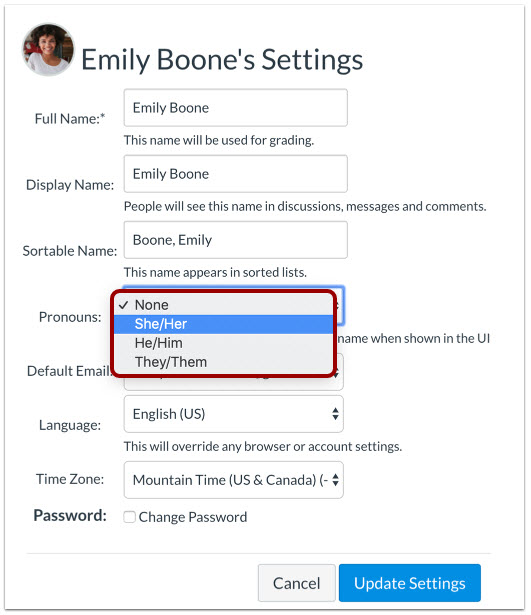Since 2017, Canvas has offered two options for online quizzes:
- Quizzes LTI (“New Quizzes”)
- Legacy Quizzes (“Classic Quizzes”)
Prior to February 15, 2020, Classic Quizzes could be found by clicking on “Quizzes” in the course navigation menu and New Quizzes could be found by clicking on “Assignments.” However, starting on February 15, 2020, both types of quizzes will be found by clicking “Quizzes.” Faculty will no longer be able to create a quiz by clicking on “Assignments.” Canvas will eventually migrate all quizzes currently in the “Assignments” area to the “Quizzes” area, but there is no timeline for that migration.
Starting February 15, 2020, to create a quiz in Canvas, click on “Quizzes” in the course navigation menu, and then click the purple +Quiz button. You will then see this dialog box, where you will choose which type of quiz you want:
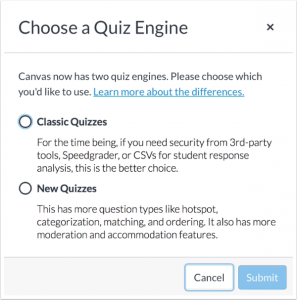
If you use essay or short response questions in your quizzes, use the Classic Quizzes tool so you have access to the Speedgrader. This provides a much simpler and smoother grading experience.
If you’d like more information on this update, please visit the Canvas release notes.
This post was written by Karin Brown, Instructional Designer with the St. Thomas E-Learning and Research (STELAR) Center at the University of St. Thomas in St. Paul, Minn. To learn more about what STELAR can do for you, please visit our website at www.stthomas.edu/stelar or email us at stelar@stthomas.edu.