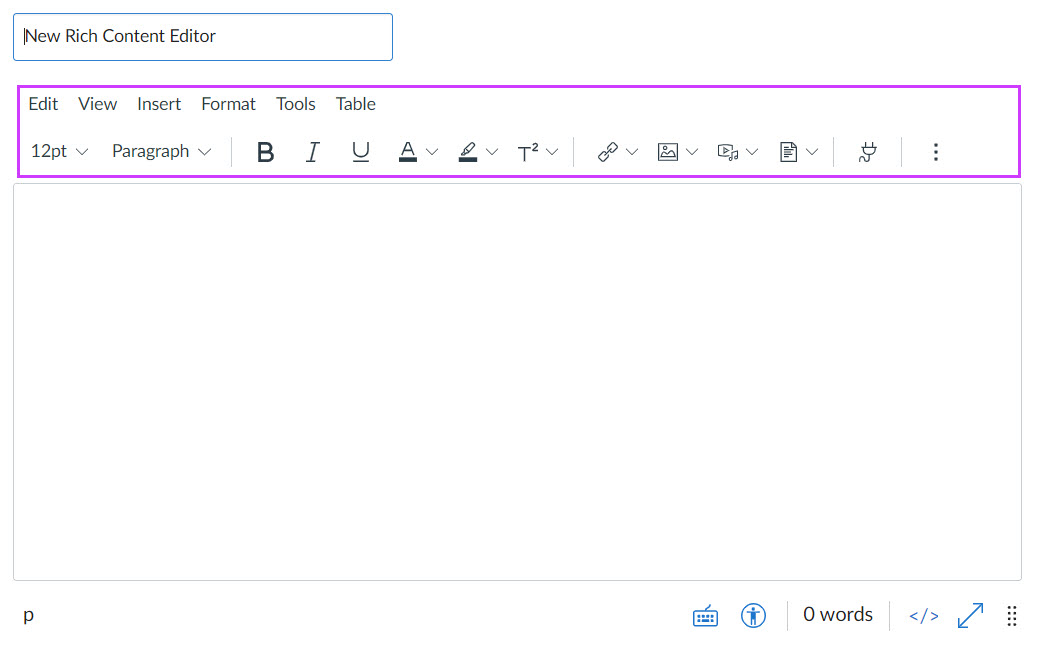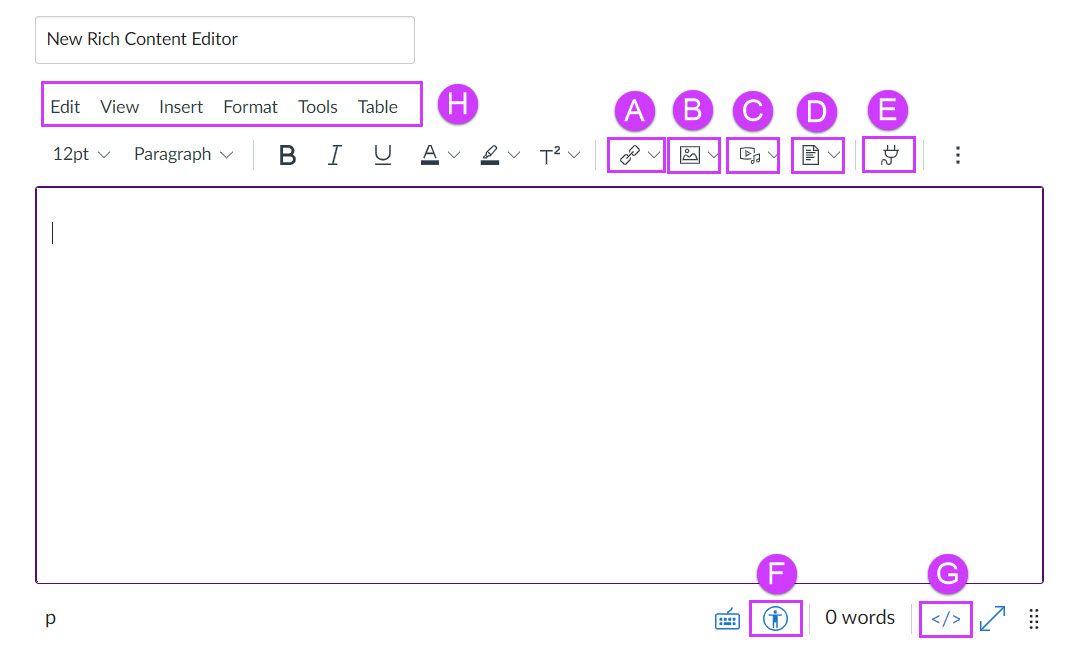What would you do if half of the internet were inaccessible to you? Can you even begin to imagine the frustration and exasperation you would feel every time you came across something you couldn’t read, couldn’t hear, couldn’t access?

Student Stephanie Garcia studies in Owens Science Hall.
That’s the reality for the 56.7 million Americans who live with disabilities. While awareness around creating accessible web pages and materials is growing, we still have a lot of work to do before the internet (and on a larger scale, our society) can be considered truly inclusive. It makes me wonder… What can I do as an Instructional Designer in the STELAR Center to be more proactive when it comes to accessibility? What can we all do? It turns out there are a variety of things each of us can do to make our materials more accessible, and it takes less time than one might think!
In an effort to be more informed about how I can make more inclusive courses and online materials through my work at the University of St. Thomas, I recently completed an online training on Designing 508 Compliant Programs and Materials. It was a great opportunity to learn more about the many things we should keep in mind as we design courses and materials to ensure that they will be accessible to everyone. One of my biggest takeaways from this training was the importance of being proactive. It is so much easier to design with accessibility in mind from the beginning than it is to try and retroactively make a course, document, or other material accessible when it wasn’t originally designed to be so.
Now, you may think to yourself, “No one in my target audience has an accommodation need, so I don’t need to worry about it.” I’ll pose a question to you. How certain are you that absolutely no one in your target audience has an accommodation need? There are many people with disabilities who don’t tell others about it because of the stigma and shame that surrounds disabilities. Also, even if our intended audience doesn’t include someone with an accommodation need right now, there could easily be someone with an accommodation need in the future. It would make everything much easier if we made our materials accessible from the get-go rather than trying to scramble at the last minute.
What’s more, even if someone doesn’t necessarily have an accommodation need, that doesn’t mean some members of your target audience may not prefer to use accessible materials for one reason or another. I’ll give you an example.
Here’s a trailer for the movie Frozen that came out a few years back. (I know I know, it’s a bit off the beaten path, but I figure some of you may have heard of it!)
Now, here’s the same trailer with audio descriptions.
Personally, I really enjoyed the audio descriptions! I know I definitely chuckled at the line, “The snowman puts himself back together again and glumly contemplates his nose-less state.” I understand that some may find the audio descriptions distracting and may prefer the video without them for one reason or another, but I hope this example showed you that, even among those without disabilities, we all have different preferences about how we like to consume information.
And that leads me to my other big takeaway from this training: Designing accessible courses and materials doesn’t only benefit those with disabilities. We all have the potential to benefit from inclusive materials. It makes me think of the doors that use motion sensors to automatically slide open. Those doors were originally designed for people who have trouble opening a traditional door, but we all benefit from the automatic doors. Who doesn’t love walking up to a door and having it automatically open? If we can appreciate inclusivity with something as simple as doors, think of how much more we’ll appreciate inclusivity on the web!
So, what immediate steps can we all take to start creating accessible materials? Luckily, the Center for Faculty Development has curated a wonderful collection of resources where we can learn more about what we can do starting right… now!
Visit the Center for Faculty Development’s Accessibility page to learn about a variety of surprisingly simple ways to make materials more accessible.
This post was written by Karin Brown, an Instructional Designer for the St. Thomas E-Learning and Research (STELAR) Center at the University of St. Thomas in St. Paul, Minn. To learn more about this topic, please visit our website at www.stthomas.edu/stelar or email us at stelar@stthomas.edu.